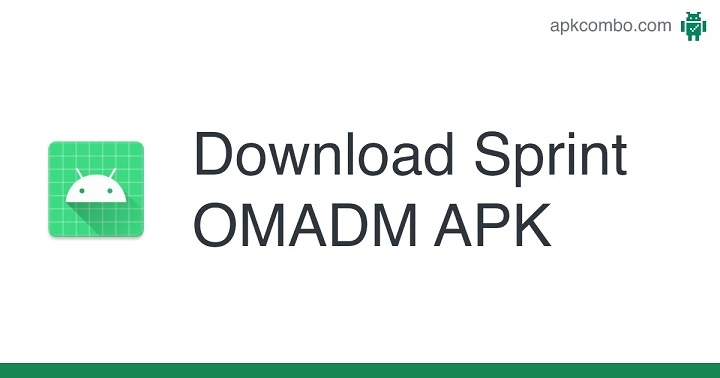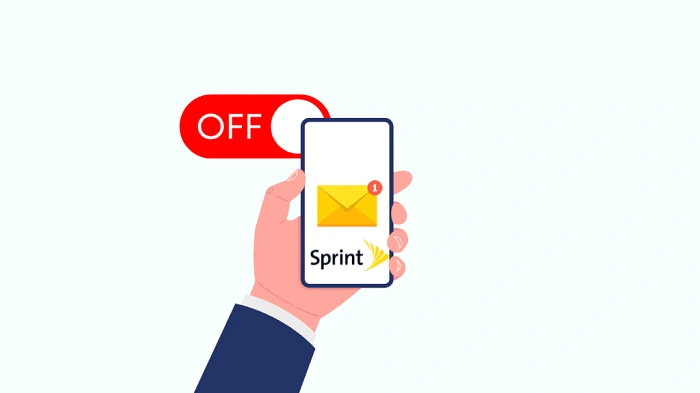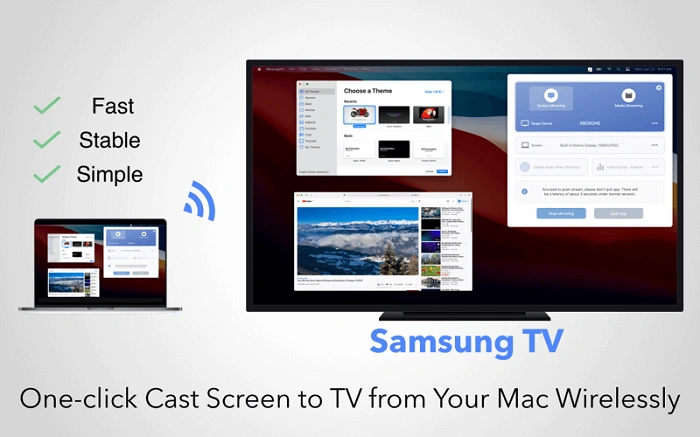The OMADM app, short for Open Mobile Alliance Device Management, is a system-level service found on many Android devices. It plays a behind-the-scenes role in managing wireless updates, device configuration, and network synchronization, especially in carrier-branded smartphones. Most users never notice it—until something goes wrong.
This app allows mobile network operators and manufacturers to remotely push firmware updates, configure settings, and manage the device without user intervention. It helps maintain security, stability, and performance across Android devices.
Why the OMADM App Is Preinstalled on Android Devices
Remote Device Management
OMADM provides carriers and OEMs a secure method to send updates or fix bugs without needing users to visit service centers. This reduces maintenance costs and improves user experience.
Provisioning and Configuration
When you insert a SIM card into a new phone, the OMADM app configures network settings automatically. It handles APNs, messaging configurations, and other vital functions required for a smooth mobile experience.
Efficient Update Delivery
Firmware Over-The-Air (FOTA) updates rely heavily on OMADM. It queues and installs patches, security fixes, and new features pushed by the carrier or device maker.
Is the OMADM App Safe?
Yes, It Is Secure
The OMADM app is a legitimate system component, not spyware or malware. It does not collect personal data for third-party use. Its main job is device and network maintenance.
No User Interface
It works silently in the background and has no user-facing UI. If you try to open it manually, it may crash or appear non-functional—this is expected behavior.
Permissions and Background Activity
Some users worry about OMADM’s background activity. It may consume data or battery during network synchronization or update processes, but these instances are typically short-lived and essential.
Common Issues Linked to the OMADM App
High Battery or Data Usage
Occasionally, OMADM may run into a loop or bug, causing excessive background activity. This can lead to quick battery drain or high data usage.
“OMADM Has Stopped” Error
This error pops up when the app crashes due to miscommunication with the network or a faulty update process. It can be frustrating, but it’s usually fixable.
Delayed Updates
If OMADM is malfunctioning, your device might miss out on important security patches or carrier configuration updates.
How to Fix OMADM App Errors
Clear App Cache and Data
- Go to Settings > Apps > Show System Apps
- Locate OMADM Client
- Tap on Storage > Clear Cache and Clear Data
Disable Updates Over Cellular (Optional)
Some devices allow disabling auto-updates via cellular data, reducing background activity:
- Navigate to Settings > System Updates > Update Settings
- Select Wi-Fi Only for downloads
Reset Network Settings
This can resolve sync issues:
- Go to Settings > System > Reset Options > Reset Wi-Fi, Mobile & Bluetooth
Force Stop and Restart
If OMADM is crashing frequently:
- Open Settings > Apps > OMADM Client > Force Stop
- Restart your device
Should You Remove or Disable the OMADM App?
Generally, No
Removing or disabling the OMADM app is not recommended. It’s tightly integrated with your device’s system and network functionalities. Disabling it might:
- Prevent essential updates
- Cause network or messaging errors
- Void warranty in some cases
Advanced Users Only
If you’re rooted and understand the risks, you could freeze or remove it using tools like Titanium Backup or ADB. But again, this is not advised for average users.
OMADM App on Samsung, LG, and Other Devices
Samsung Devices
Samsung uses its custom implementation of OMADM. Users occasionally report notification loops after failed updates, especially on older Galaxy devices.
LG Devices
LG phones often show the OMADM client as “com.lge.omadmclient”. Some users experience frequent crashes, usually fixed via system updates.
Other Android Manufacturers
The behavior and visibility of the OMADM app can vary. On some devices, it’s hidden entirely. On others, it may show in app settings or notifications.
Also Read: WalkFit App Reviews Complaints: What Users Are Saying
How to Monitor OMADM Activity
Check Data Usage
- Open Settings > Network & Internet > Data Usage
- Tap App Data Usage to monitor OMADM
Battery Usage Monitor
- Go to Settings > Battery > Battery Usage
- Look for OMADM or Device Management activity
Developer Options
Enable Developer Mode and use Running Services to check if OMADM is active and consuming resources.
FAQs
What is the OMADM app on Android?
OMADM stands for Open Mobile Alliance Device Management. It manages device updates and network settings remotely.
Is OMADM app spyware or malware?
No. OMADM is a legitimate system component used by carriers and OEMs for device management.
Can I disable the OMADM app?
Disabling it is not recommended unless you are an advanced user with root access and understand the consequences.
Why does the OMADM app use so much data?
It may use data when downloading updates or syncing with carrier servers. This usually happens in the background.
What to do if OMADM keeps crashing?
Clear its cache and data, reset network settings, or perform a soft reset on your phone.
Final Thoughts
The OMADM app is a crucial but invisible part of your Android device. While it occasionally causes glitches, it plays an essential role in delivering updates and managing configurations. Understanding its purpose helps you make better decisions when troubleshooting device performance issues. If problems persist, updating your firmware or consulting your carrier support team is the safest route.