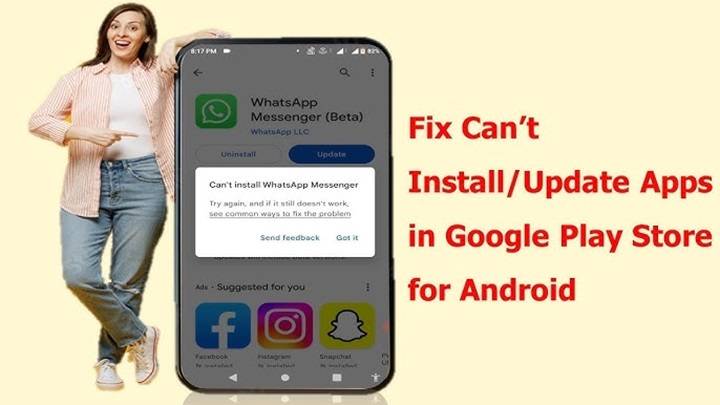Downloading apps has become an integral part of our digital lives, whether it’s for productivity, entertainment, or staying connected. However, encountering issues while attempting to download apps is not uncommon. From compatibility issues to network problems, there are various factors that can hinder the app download process. In this comprehensive guide, we’ll delve into the reasons behind why you might be unable to download apps and provide troubleshooting steps to resolve these issues effectively.
Understanding App Download Issues:
- Device Compatibility:
- Not all apps are compatible with every device. Older devices may not support the latest versions of certain apps, leading to download failures.
- Check the app’s requirements on the app store to ensure compatibility with your device’s operating system version and hardware specifications.
- Insufficient Storage Space:
- One of the most common reasons for failed app downloads is insufficient storage space on your device.
- Regularly check your device’s storage and delete unnecessary files or apps to free up space for new downloads.
- Network Connectivity:
- Poor or unstable network connectivity can disrupt the app download process.
- Switch between Wi-Fi and mobile data to determine if the issue is related to your network connection.
- App Store Issues:
- Sometimes, the problem lies with the app store itself rather than your device.
- Check for any ongoing maintenance or service disruptions on the app store’s website or social media channels.
- Corrupted Cache or Data:
- Cached data and temporary files accumulated over time can interfere with app downloads.
- Clear the cache and data of the app store app on your device to resolve any potential issues.
Troubleshooting Steps:
- Restart Your Device:
- A simple restart can often resolve minor software glitches that may be causing app download issues.
- Turn off your device, wait a few seconds, and then turn it back on to see if the problem persists.
- Update Your Device Software:
- Ensure that your device’s operating system is up to date, as outdated software can lead to compatibility issues with certain apps.
- Check for system updates in the settings menu of your device and install any available updates.
- Check App Permissions:
- Some apps require specific permissions to download and install successfully.
- Review the app permissions in your device settings and grant any necessary permissions to the app you’re trying to download.
- Disable VPN or Proxy Settings:
- Virtual private networks (VPNs) or proxy settings can sometimes interfere with app downloads.
- Temporarily disable any VPN or proxy settings on your device and try downloading the app again.
- Factory Reset Your Device (As a Last Resort):
- If all else fails and you’re still unable to download apps, consider performing a factory reset on your device.
- Note that this will erase all data on your device, so be sure to back up important files before proceeding.
Encountering difficulties while trying to download apps can be frustrating, but with the right troubleshooting steps, most issues can be resolved quickly. By understanding the common reasons behind app download failures and following the provided solutions, you can ensure a smoother app download experience on your device. Remember to stay patient and methodical in your troubleshooting efforts, and don’t hesitate to seek further assistance if needed. Happy downloading!