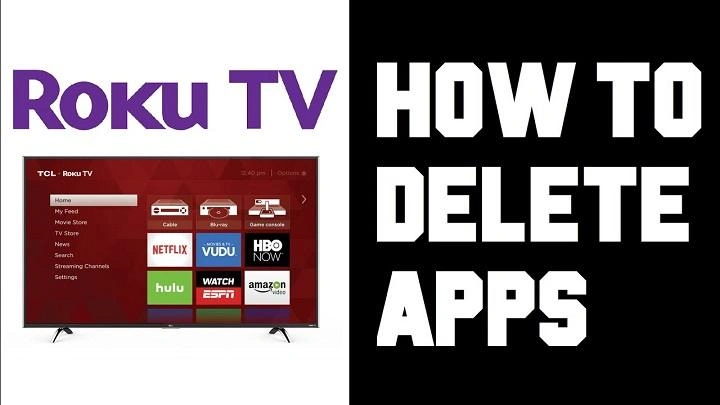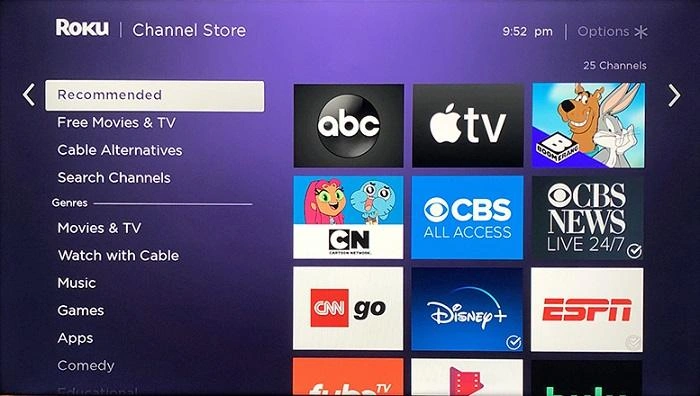Roku streaming devices offer a vast selection of channels and apps, providing users with access to various content from movies and TV shows to music and games. However, as you explore new channels and apps, your Roku device can become cluttered with apps you no longer use. Learning how to delete apps on Roku can help you keep your device organized, free up space, and improve navigation. This guide will walk you through the steps to delete apps on Roku, explore different methods, and provide helpful tips to optimize your Roku experience.
Why Delete Apps on Roku?
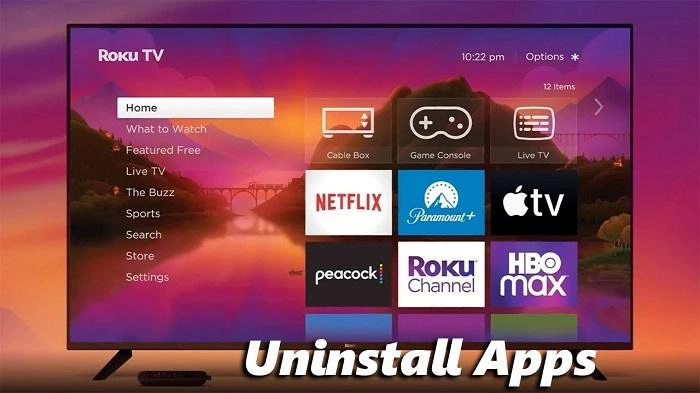
Benefits of Deleting Apps on Roku
Deleting apps on Roku offers several advantages:
- Improve Navigation: Removing unused apps makes it easier to find and access the apps you use regularly.
- Free Up Space: Deleting apps you no longer need can free up space, ensuring your Roku device runs smoothly.
- Organize Your Home Screen: Keep your Roku home screen tidy and organized by removing clutter.
- Enhance Performance: A streamlined device with fewer apps can perform more efficiently.
- Reduce Distractions: Minimize unnecessary content by removing apps you don’t use.
Common Reasons for Deleting Apps
- Limited Storage: Older Roku models have limited storage capacity, making it essential to remove unused apps.
- Personal Preference: Deleting apps that no longer interest you helps maintain a personalized user experience.
- Content Management: Regularly updating your app list ensures you have access to the most relevant content.
How to Delete Apps on Roku Using the Home Screen
Step-by-Step Guide to Deleting Apps from the Home Screen
The easiest way to delete apps on Roku is directly from the home screen. This method allows you to quickly remove apps you no longer use.
Steps to Delete Apps from the Home Screen:
- Turn On Your Roku Device: Make sure your Roku device is powered on and connected to your TV.
- Navigate to the Home Screen: Press the Home button on your Roku remote to go to the main menu.
- Highlight the App You Want to Delete: Use the arrow buttons on your remote to scroll through the list of installed apps and highlight the app you wish to remove.
- Open the Options Menu: Press the Star (*) button on your remote to open the options menu for the selected app.
- Select Remove Channel: In the options menu, scroll down and select Remove channel.
- Confirm Deletion: Confirm that you want to delete the app by selecting Remove again.
Advantages of Deleting Apps from the Home Screen
- Quick and Easy: Allows for immediate deletion of apps with just a few button presses.
- No Additional Tools Needed: Built-in feature available on all Roku devices.
- Immediate Feedback: The app is removed from the home screen immediately.
How to Delete Apps on Roku Using the Roku Mobile App
Using the Roku Mobile App to Manage Apps
The Roku Mobile App offers an alternative method to delete apps on your Roku device. This app is available for both iOS and Android devices and provides additional features for managing your Roku.
Steps to Delete Apps Using the Roku Mobile App:
- Download and Open the Roku Mobile App: Ensure you have the Roku mobile app installed on your smartphone or tablet.
- Connect to Your Roku Device: Make sure your mobile device is connected to the same Wi-Fi network as your Roku. Open the app and select your Roku device from the list.
- Access the Channels: Tap on the Channels tab at the bottom of the screen to see a list of installed apps on your Roku.
- Find the App to Delete: Scroll through the list and find the app you want to remove.
- Delete the App: Tap and hold on the app icon until a menu appears, then select Remove channel.
- Confirm Deletion: Confirm that you want to delete the app by selecting Remove again.
Benefits of Using the Roku Mobile App
- Remote Management: Manage your Roku device without needing the physical remote.
- Convenience: Easily browse and manage channels from your mobile device.
- Additional Features: The app provides other features, such as voice search and keyboard input.
How to Delete Apps on Roku Using the Channel Store
Removing Apps via the Channel Store
The Roku Channel Store is another way to delete apps from your Roku device. This method is useful if you want to manage your subscriptions and installed apps directly from the source.
Steps to Delete Apps Using the Channel Store:
- Open the Roku Channel Store: Press the Home button on your Roku remote and navigate to Streaming Channels to access the Roku Channel Store.
- Find the App to Delete: Use the search function or browse through the categories to find the app you want to remove.
- Select the App: Highlight the app and press OK on your remote to open the app details.
- Remove the App: Select Remove channel and confirm your choice by selecting Remove again.
Benefits of Using the Channel Store
- Direct Management: Manage all your channels directly from the Roku Channel Store.
- Subscription Management: Easily manage subscriptions and related services.
- Comprehensive View: View all available apps and your installed channels in one place.
How to Delete Apps on Roku Using Roku Website
Managing Apps Through the Roku Website
If you prefer using a computer, you can manage your Roku apps and channels through the Roku website.
Steps to Delete Apps Using the Roku Website:
- Visit the Roku Website: Go to the Roku website and log in to your Roku account.
- Navigate to My Account: Click on My Account and then select Manage your subscriptions.
- Access My Channels: Under Manage account, click My channels to view a list of all installed apps on your Roku.
- Remove the App: Find the app you want to delete and click Remove next to it.
- Confirm Deletion: Follow the prompts to confirm that you want to delete the app.
Advantages of Using the Roku Website
- Remote Management: Manage your Roku device from any computer with internet access.
- Subscription Details: Easily view and manage subscriptions associated with your Roku apps.
- Broad Access: Allows for management without using a Roku remote or mobile device.
Comparison of Methods to Delete Apps on Roku
| Method | Steps | Best For | Advantages |
| Home Screen | Highlight app > Press Star (*) button > Select Remove channel > Confirm | Quick deletion of a single app | Fast and easy, no additional tools needed |
| Roku Mobile App | Open Roku app > Connect to device > Go to Channels > Tap and hold app > Remove channel > Confirm | Remote management without Roku remote | Convenient, remote management from mobile device |
| Channel Store | Home > Streaming Channels > Find App > Remove channel > Confirm | Managing channels directly from the Roku device | Direct management, subscription control |
| Roku Website | Log in to Roku account > Manage subscriptions > My channels > Remove app > Confirm | Managing apps from a computer | Remote management, view all channels and subscriptions |
Additional Tips for Deleting Apps on Roku
Regularly Review Your Apps
Periodically check your installed apps to see which ones you use frequently and which ones can be deleted to free up space.
Keep Your Roku Updated
Ensure your Roku device is running the latest software version to access the most recent features and improvements.
Use Parental Controls
If you have children, use parental controls to restrict access to certain apps and ensure they are not downloading unwanted content.
Manage Subscriptions
Regularly check your subscriptions to avoid paying for services you no longer use. Deleting apps through the Roku Channel Store or website can help manage these subscriptions effectively.
FAQs About How to Delete Apps on Roku
Can I delete pre-installed apps on Roku?
No, pre-installed apps like The Roku Channel cannot be deleted. However, you can move them to a different location on the home screen to minimize visibility.
Does deleting an app on Roku cancel its subscription?
No, deleting an app does not cancel its subscription. You must manage your subscriptions through the Roku Channel Store or website.
Can I recover a deleted app on Roku?
Yes, you can reinstall a deleted app by going to the Roku Channel Store and downloading it again.
Will deleting apps improve my Roku’s performance?
Yes, deleting unused apps can help improve navigation and potentially enhance device performance by freeing up storage space.
Can I delete multiple apps at once on Roku?
No, Roku does not currently support deleting multiple apps at once. You must remove apps individually.
Related Post:
How to Close Apps on iPad: A Comprehensive Guide
How to Update Apps on iPhone: A Step-by-Step Guide
Best Apps to Learn Spanish: Your Guide to Mastering a New Language
Understanding how to delete apps on Roku is essential for keeping your device organized, enhancing performance, and managing your content effectively. Whether you use the home screen, Roku mobile app, Channel Store, or Roku website, multiple methods are available to suit your needs. By following the steps outlined in this guide and utilizing the tips provided, you can maintain a streamlined and efficient Roku experience.