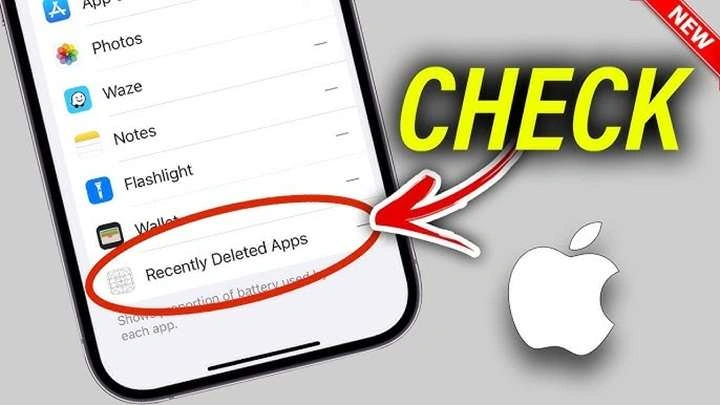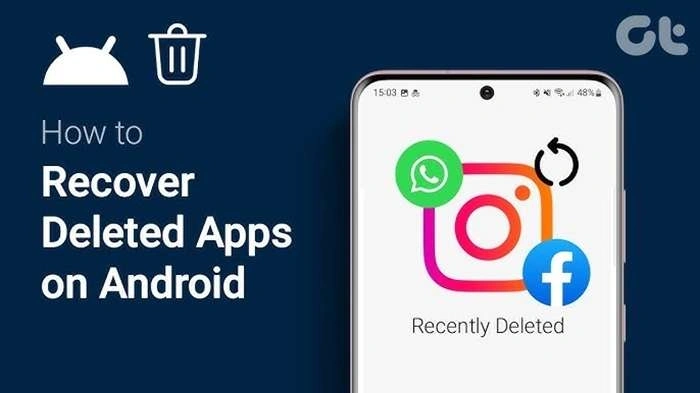In the digital age, our smartphones are essential tools that house a plethora of apps for various purposes, from social networking to banking and entertainment. With the constant addition and removal of apps, it’s not uncommon to accidentally delete an app that you later realize you still need. The good news is that finding and recovering recently deleted apps is not as difficult as it may seem. This guide will walk you through the steps to recover deleted apps across different platforms, offer tips for managing apps, and answer some frequently asked questions.
Understanding How Apps Are Deleted
Before diving into the recovery process, it’s essential to understand how apps get deleted. This knowledge can help prevent accidental deletions in the future.
Types of App Deletions
- Manual Deletion: This is the most common method, where you intentionally delete an app by pressing and holding its icon until a delete option appears.
- Accidental Deletion: This happens when an app is unintentionally removed, often due to confusion or a slip of the finger.
- System Cleanup: Some devices offer features to automatically offload unused apps to free up storage. This might lead to apps being deleted without explicit user action.
- Factory Reset or Data Loss: In rare cases, apps might be deleted after a factory reset or a system error leading to data loss.
Consequences of Deleting an App
When you delete an app, you might lose its associated data unless it’s stored in the cloud or backed up. However, many apps retain user data on their servers, allowing you to pick up where you left off after reinstallation. Understanding this can ease the recovery process, as you’ll know whether you’re retrieving just the app or also its data.
Recovering Recently Deleted Apps on Different Platforms
Different platforms have different methods for finding and restoring recently deleted apps. Here’s a detailed guide for the major operating systems.
How to Recover Deleted Apps on iOS (iPhone and iPad)
Apple’s iOS ecosystem makes it relatively simple to find and reinstall recently deleted apps. Here’s how:
1. Using the App Store
The App Store keeps a record of all the apps you’ve ever downloaded. This makes it easy to find and reinstall deleted apps.
- Step 1: Open the App Store on your iPhone or iPad.
- Step 2: Tap on your profile icon in the upper right corner of the screen.
- Step 3: Select “Purchased” from the menu. If you’re using Family Sharing, tap on “My Purchases” instead.
- Step 4: You’ll see a list of all the apps you’ve ever downloaded. If you’ve deleted an app, it will show up with a cloud icon next to it.
- Step 5: To reinstall the app, simply tap the cloud icon.
2. Using iTunes (macOS and Windows)
If you’ve backed up your iPhone or iPad to iTunes, you can restore apps from there.
- Step 1: Connect your device to your computer and open iTunes.
- Step 2: Select your device when it appears in iTunes.
- Step 3: Click on “Apps” in the sidebar.
- Step 4: Find the deleted app in the list and click the “Install” button next to it.
How to Recover Deleted Apps on Android
Android offers a few different methods for recovering deleted apps, depending on whether you’re using Google Play or a third-party app store.
1. Using Google Play Store
Like Apple’s App Store, the Google Play Store keeps a history of all the apps you’ve downloaded, making it easy to recover recently deleted apps.
- Step 1: Open the Google Play Store on your device.
- Step 2: Tap on your profile picture in the upper right corner to open the menu.
- Step 3: Select “Manage apps & device” and then go to the “Manage” tab.
- Step 4: Tap the “Installed” filter and change it to “Not installed.”
- Step 5: You’ll see a list of all the apps you’ve previously downloaded but are not currently installed on your device. Tap the checkbox next to the app(s) you want to reinstall and select “Install.”
2. Using a Third-Party App Manager
If you frequently switch between devices or use third-party app stores, an app manager can help you keep track of your apps and recover them when needed.
- Step 1: Download and install a third-party app manager from the Google Play Store (e.g., Titanium Backup, App Backup & Restore).
- Step 2: Open the app manager and look for a backup of the deleted app.
- Step 3: Restore the app from the backup.
How to Recover Deleted Apps on Windows
Windows users can also recover deleted apps, especially those downloaded from the Microsoft Store.
1. Using the Microsoft Store
The Microsoft Store keeps a record of your app purchases and downloads, making it easy to recover deleted apps.
- Step 1: Open the Microsoft Store on your Windows device.
- Step 2: Click on the three-dot menu icon in the upper right corner and select “My Library.”
- Step 3: You’ll see a list of all the apps you’ve ever downloaded. Scroll down to find the app you want to reinstall.
- Step 4: Click the download icon next to the app to reinstall it.
2. Using System Restore
If the app was deleted due to a system issue or you can’t find it in the Microsoft Store, you might be able to recover it using System Restore.
- Step 1: Open the Start menu and search for “System Restore.”
- Step 2: Select “Create a restore point” and then click on “System Restore.”
- Step 3: Follow the on-screen instructions to choose a restore point before the app was deleted.
- Step 4: Complete the restoration process to recover the app.
How to Recover Deleted Apps on macOS
Mac users can recover deleted apps using the Mac App Store or Time Machine.
1. Using the Mac App Store
The Mac App Store, like its iOS counterpart, keeps a history of all your app purchases.
- Step 1: Open the Mac App Store on your device.
- Step 2: Click on your name in the sidebar to view your account.
- Step 3: Under the “Purchased” tab, you’ll see a list of all the apps you’ve downloaded. Locate the deleted app and click “Install.”
2. Using Time Machine
If you have Time Machine backups, you can restore deleted apps from a previous backup.
- Step 1: Connect your Time Machine drive to your Mac.
- Step 2: Open the folder where the app was located.
- Step 3: Open Time Machine by clicking the Time Machine icon in the menu bar and selecting “Enter Time Machine.”
- Step 4: Browse through your backups to find the version of the folder with the app.
- Step 5: Select the app and click “Restore.”
Tips for Managing and Preventing App Deletions
Recovering deleted apps is possible, but prevention is always better. Here are some tips to help you manage your apps effectively and avoid accidental deletions.
1. Regular Backups
Ensure your device is regularly backed up, either through cloud services or local backups. This way, even if you delete an app, you can quickly restore it with its data intact.
2. Organize Your Apps
Keep your apps organized in folders or different screens according to their purpose. This reduces clutter and makes it less likely that you’ll accidentally delete an app.
3. Use Parental Controls
If you share your device with others, especially children, consider using parental controls to prevent accidental deletions. Both iOS and Android offer settings that require a password or authentication to delete apps.
4. Disable Offloading of Unused Apps
On iOS, you can disable the “Offload Unused Apps” feature to prevent the system from automatically deleting apps you haven’t used in a while.
- Step 1: Go to “Settings” on your iPhone or iPad.
- Step 2: Tap on “App Store.”
- Step 3: Scroll down and toggle off “Offload Unused Apps.”
5. Keep a List of Essential Apps
Maintain a list of essential apps that you don’t want to lose. This list can serve as a reference if you ever need to reinstall your apps after a device reset or upgrade.
Related Post:
Free Dating Apps Without Payment: Find Love Without Spending a Dime
How to Delete Apps on Mac: A Step-by-Step Guide
How to Uninstall Apps on Mac: A Comprehensive Guide
Frequently Asked Questions
1. Will I lose data if I delete and reinstall an app?
In most cases, deleting an app will remove its data from your device unless the data is backed up to the cloud. However, many apps store your data on their servers, allowing you to retrieve it upon reinstallation. Always check the app’s settings or documentation to understand where data is stored.
2. Can I recover a deleted app that’s no longer available in the app store?
If an app has been removed from the app store by the developer or platform, you won’t be able to download it again from the store. However, if you have a backup of the app, either through a third-party app manager or a system backup, you can try restoring it from there.