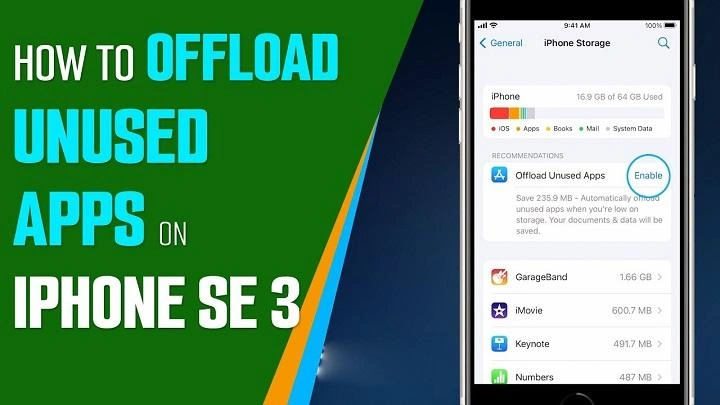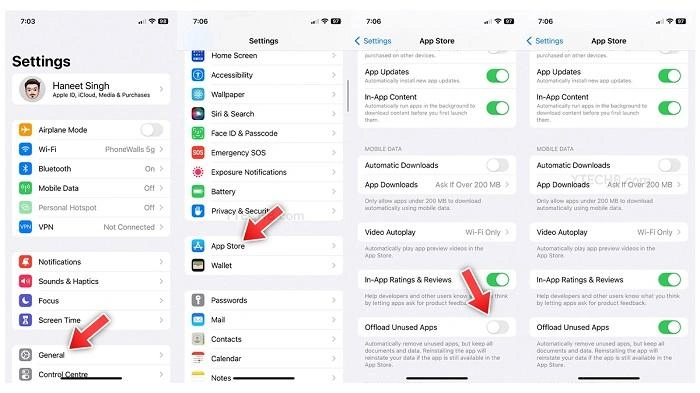Managing storage on your smartphone or tablet can be challenging, especially with the number of apps we download and use daily. Knowing how to offload apps is a useful skill to help you free up space without losing valuable data. This guide will cover everything you need to know about offloading apps, including what it means, how it differs from deleting, and the steps to do it effectively. We will also discuss related topics like managing storage, benefits of offloading apps, and troubleshooting common issues.
What Does It Mean to Offload Apps?
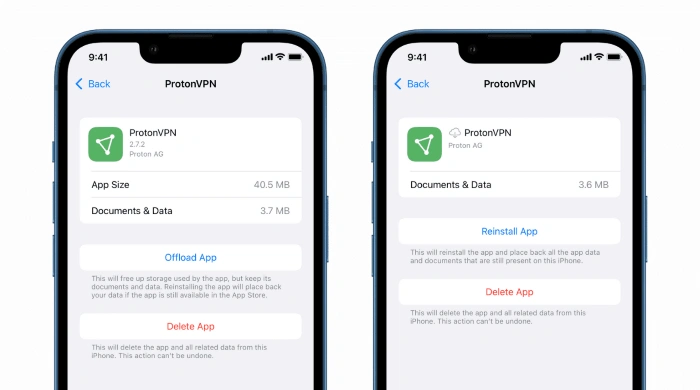
Understanding Offloading
Offloading an app means removing the app itself from your device while retaining its data and settings. This feature, available on both iOS and Android, allows you to free up storage space without losing your app data. When you reinstall the app, all data and settings are restored, allowing you to pick up right where you left off.
Key Features of Offloading Apps:
- Frees Up Space: Removes the app but keeps its data, freeing up space on your device.
- Keeps App Data Intact: Data and settings are saved, so when you reinstall, everything is restored.
- Ideal for Temporarily Unused Apps: Perfect for apps you don’t use often but don’t want to lose data for.
Difference Between Offloading and Deleting Apps
While both offloading and deleting apps help manage storage, they differ significantly:
- Offloading: Removes the app but retains all data and settings.
- Deleting: Removes both the app and its data, freeing up more space but losing any saved information.
How to Offload Apps on iPhone
Step-by-Step Guide to Offload Apps on iPhone
Offloading apps on an iPhone is straightforward and can be done directly through the settings.
Steps to Offload Apps on iPhone:
- Open Settings: Tap on the Settings app on your iPhone’s home screen.
- Go to General: Scroll down and select General.
- Tap on iPhone Storage: This will display a list of all the apps on your device and the storage they use.
- Select the App to Offload: Tap on the app you want to offload.
- Tap Offload App: Confirm your choice by tapping Offload App again in the pop-up window.
Automating Offloading for Unused Apps
You can also set your iPhone to automatically offload unused apps when your storage is low.
Steps to Enable Automatic Offloading:
- Open Settings: Go to Settings on your iPhone.
- Tap on App Store: Scroll down to find the App Store.
- Toggle on Offload Unused Apps: This will automatically offload apps you haven’t used in a while to free up space.
Benefits of Offloading Apps on iPhone
- Saves Space: Frees up storage without losing important app data.
- Easy to Restore: Reinstalling the app restores all settings and data.
- Automatic Management: The automatic offloading feature helps manage storage without manual intervention.
How to Offload Apps on Android
Step-by-Step Guide to Offload Apps on Android
Offloading apps on Android is similar to iOS, but the steps can vary slightly depending on your device and the version of Android.
Steps to Offload Apps on Android:
- Open Settings: Tap on the Settings app on your Android device.
- Go to Storage: Scroll down and select Storage.
- Tap on Apps: This will display a list of all installed apps and the storage they use.
- Select the App to Offload: Tap on the app you want to offload.
- Tap on Clear Data or Free Up Space: Depending on your Android version, select the appropriate option to offload the app while keeping the data intact.
Using Google Play Store to Manage Apps
The Google Play Store also offers features to help manage apps and free up space.
Steps to Use Google Play Store for Offloading:
- Open Google Play Store: Tap on the Google Play Store app.
- Tap on Your Profile Icon: Go to Manage apps & device.
- Go to Manage Tab: Select Manage to see a list of installed apps.
- Select the App: Choose the app you want to offload and tap on Free Up Space.
Benefits of Offloading Apps on Android
- Customized Control: Allows more granular control over which data is kept or removed.
- Multiple Options: Offers various methods to manage storage, depending on the device and Android version.
- Integrated with Google Services: Syncs with Google services to help manage app data efficiently.
Advantages of Offloading Apps
Frees Up Storage Space
Offloading apps can free up a significant amount of space on your device without losing important data. This is especially useful for users with limited storage capacity.
Retains Important Data
Unlike deleting apps, offloading retains all the app data and settings, making it easy to pick up where you left off when you reinstall the app.
Improves Device Performance
Freeing up storage space by offloading apps can improve your device’s overall performance, making it faster and more responsive.
Automatic Offloading Features
Many devices offer automatic offloading features that manage storage space without requiring manual intervention, ensuring that your device always has enough space for new apps or updates.
Disadvantages of Offloading Apps
Temporary Unavailability
Offloaded apps are temporarily unavailable until reinstalled, which could be inconvenient if you need to use the app frequently.
Limited Space Savings
While offloading apps saves space by removing the app itself, it doesn’t free up as much space as deleting the app and its data.
Potential Data Loss
Although offloading apps typically retains all app data, there is a small risk of data loss if something goes wrong during the process or if the app doesn’t fully support offloading.
Offloading vs. Deleting Apps
| Feature | Offloading Apps | Deleting Apps |
| Storage Savings | Moderate (app is removed, data retained) | High (both app and data are removed) |
| Data Retention | Yes (data and settings are kept) | No (all data and settings are lost) |
| Restoration Process | Easy (reinstall app, data is restored) | Difficult (data cannot be restored unless backed up) |
| Automatic Options | Yes (automatic offloading available on some devices) | No (deletion must be done manually) |
| Best For | Temporarily unused apps, saving space without data loss | Permanently removing apps to free up maximum space |
Additional Tips for Managing Storage on Your Device
Regularly Review Storage
Periodically check your device’s storage settings to see which apps are taking up the most space and decide if they should be offloaded or deleted.
Use Cloud Storage
Consider using cloud storage services like Google Drive, iCloud, or Dropbox to store photos, videos, and documents. This can free up a significant amount of space on your device.
Clear Cache Regularly
Clearing app cache regularly can help free up space and improve app performance without offloading or deleting apps.
Delete Unnecessary Files
Remove old or unnecessary files, such as duplicate photos, screenshots, and downloaded files, to free up space on your device.
FAQs
Does offloading apps delete any data?
No, offloading apps removes the app itself but retains all data and settings. When you reinstall the app, your data will be restored.
Can I still receive notifications from offloaded apps?
No, offloaded apps are not active, so you won’t receive notifications from them until they are reinstalled.
How do I reinstall an offloaded app?
To reinstall an offloaded app, simply tap on the app icon on your home screen or go to the App Store/Google Play Store and download it again.
Is offloading apps the same on all devices?
While the concept is similar, the steps to offload apps may vary slightly depending on your device’s operating system (iOS or Android) and version.
Will I lose my progress in games if I offload the app?
No, offloading an app typically retains all data and settings, so your game progress should be intact upon reinstalling the app.
Related Post:
Cheating Secret Messaging Apps That Look Like Games: What You Need to Know
Does Applebee’s Still Have Half Price Apps? Everything You Need to Know
Applebee’s Half Price Apps 3-6: A Complete Guide to the Best Deals
Knowing how to offload apps is a valuable tool for managing your device’s storage effectively. Whether you’re using an iPhone or Android, offloading apps can help you free up space without losing valuable data. By understanding the differences between offloading and deleting apps, and following the steps outlined in this guide, you can keep your device running smoothly and ensure you always have enough storage for new apps and updates.