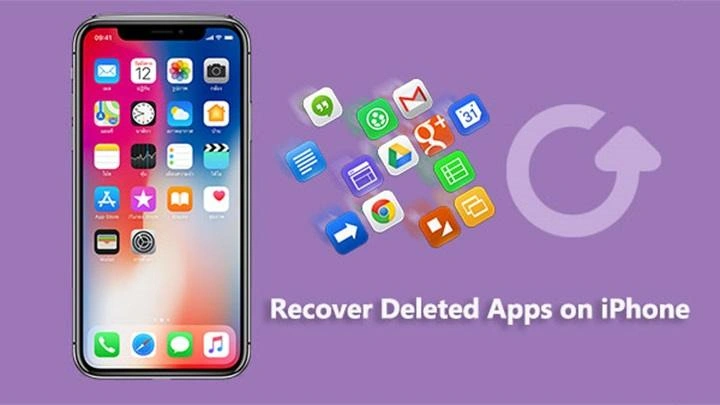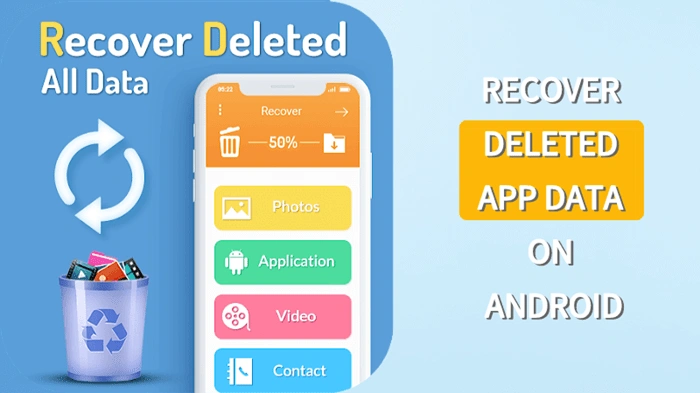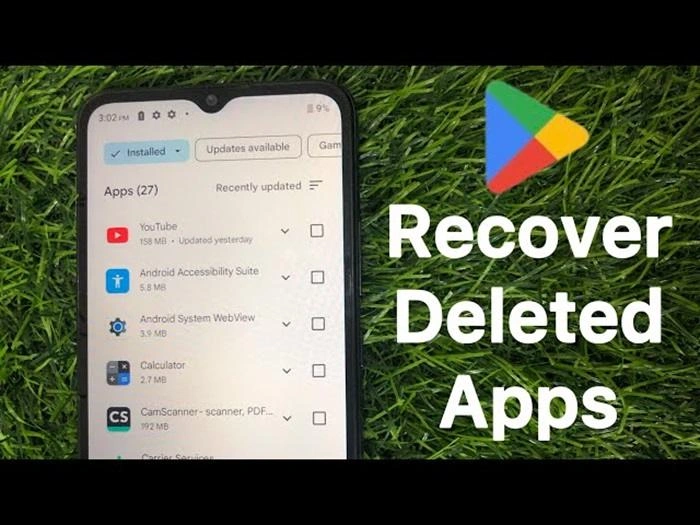Accidentally deleting an app or intentionally removing one only to realize you need it again is a common scenario for many smartphone users. Knowing how to see recently deleted apps can save you time and effort when trying to recover your favorite tools, games, or utilities. This guide will walk you through various methods for viewing and restoring deleted apps on different devices, including iPhone and Android. We will also explore some additional tips for managing your apps and keeping your device organized.
Why You Might Need to See Recently Deleted Apps
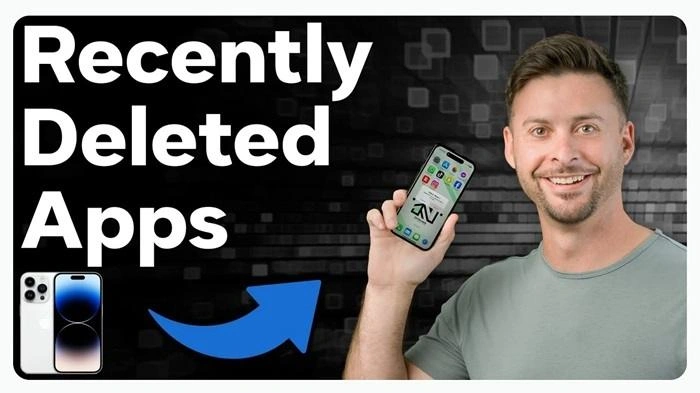
Common Reasons for Viewing Deleted Apps
There are several reasons why you might want to see recently deleted apps:
- Accidental Deletion: You might have removed an app by mistake and need to restore it quickly.
- Data Recovery: Some apps store important data or files that you need to access again.
- Reinstallation for Use: You may realize you need an app again after initially deciding it wasn’t necessary.
- Device Management: To better manage your device’s storage and usage by understanding which apps have been removed.
Benefits of Knowing How to See Recently Deleted Apps
Understanding how to view and recover recently deleted apps offers several advantages:
- Quick Recovery: Easily restore apps without needing to search extensively through the app store.
- Data Retention: Many apps retain user data if they are reinstalled shortly after deletion.
- Time Efficiency: Saves time by allowing you to reinstall apps quickly without losing saved progress or settings.
- Better Device Management: Helps in keeping track of app usage and storage, contributing to a more organized device.
How to See Recently Deleted Apps on iPhone
Viewing Recently Deleted Apps in the App Store
One of the simplest ways to see recently deleted apps on an iPhone is by checking the App Store’s purchase history. This method displays all the apps that have been downloaded using your Apple ID, including those that have been deleted from your device.
Steps to See Recently Deleted Apps in the App Store:
- Open the App Store: Tap on the App Store icon on your iPhone’s home screen.
- Access Your Account: Tap on your profile picture in the top right corner.
- Select Purchased: Tap on Purchased to see a list of all apps associated with your Apple ID.
- Filter by Not on This iPhone: Tap Not on This iPhone to view apps that have been deleted or are not currently installed on your device.
- Scroll and Locate: Browse through the list to find and reinstall the app you want.
Advantages of Using the App Store to View Deleted Apps
- Comprehensive History: Displays all apps linked to your Apple ID, making it easy to track down any deleted app.
- Simple Reinstallation: Allows for quick and easy reinstallation directly from the purchase history.
- Data Recovery: Many apps retain their data if reinstalled within a certain period, ensuring continuity of use.
How to See Recently Deleted Apps on Android
Using Google Play Store to View Deleted Apps
For Android users, the Google Play Store offers a straightforward way to see and recover deleted apps. The Play Store keeps a record of all apps downloaded with your Google account, including those you have deleted.
Steps to See Recently Deleted Apps in the Google Play Store:
- Open the Google Play Store: Tap on the Google Play Store icon on your Android device.
- Go to Your Profile: Tap on your profile picture in the top right corner to access your account settings.
- Select Manage Apps & Device: Tap Manage Apps & Device and then go to Manage.
- Filter by Not Installed: Use the filter options to select Not Installed, which will show apps that are no longer on your device.
- Reinstall Deleted Apps: Browse through the list to find the app you want to reinstall and tap the download button next to it.
Benefits of Using the Google Play Store to View Deleted Apps
- Account-Based History: Shows all apps linked to your Google account, even if deleted from your device.
- Easy Reinstallation: Quickly reinstall apps directly from your purchase history without searching the entire store.
- Synchronized Data: Many apps will restore data and settings if they are synced with your Google account.
How to Use Backup Services to Restore Deleted Apps
Restoring Deleted Apps Using Cloud Backups
Cloud backup services, such as iCloud for iPhone or Google Drive for Android, can also help you recover deleted apps, provided you have enabled backups before deletion.
Steps to Restore Apps Using iCloud Backup (iPhone):
- Open Settings: Go to the Settings app on your iPhone.
- Navigate to General: Scroll down and select General.
- Select Reset: Choose Reset and then Erase All Content and Settings. Note: Ensure you have a current backup to avoid data loss.
- Restore from iCloud Backup: During the setup process, choose Restore from iCloud Backup and select the appropriate backup.
- Complete the Setup: Follow the prompts to complete the restoration and recover your deleted apps.
Steps to Restore Apps Using Google Drive Backup (Android):
- Open Google Drive: Launch the Google Drive app on your Android device.
- Go to Backups: Tap on the three horizontal lines (menu) and select Backups.
- Restore from Backup: If your apps were backed up, you could restore them during the device setup process by selecting Restore from Google Backup.
Advantages of Using Cloud Backups
- Complete Restoration: Restores all apps and data to the state at the time of backup.
- Efficient: Quickly reinstalls apps without needing to search for each one individually.
- Data Retention: Maintains app data and settings, ensuring you don’t lose any important information.
Additional Tips for Managing Deleted Apps
Regularly Backup Your Device
To prevent data loss and make it easier to recover apps, regularly back up your device using iCloud, Google Drive, or other backup services.
Monitor App Usage
Use tools like Screen Time on iPhone or Digital Wellbeing on Android to monitor app usage and decide which apps are necessary and which can be deleted.
Keep Your Device Updated
Ensure your device is running the latest operating system version to access the most up-to-date app management and recovery features.
Utilize Device Storage Tools
Check your device’s storage settings regularly to identify large apps or files that can be deleted or moved to cloud storage to free up space.
Table: Comparison of Methods to See Recently Deleted Apps
| Method | Steps | Best For | Advantages |
| App Store Purchase History (iPhone) | App Store > Profile > Purchased > Not on This iPhone | Quickly finding deleted apps | Easy reinstallation, comprehensive app list |
| Google Play Store History (Android) | Play Store > Profile > Manage Apps & Device > Manage > Not Installed | Viewing all deleted apps on Android | Quick reinstallation, shows all apps linked to account |
| iCloud Backup (iPhone) | Settings > General > Reset > Erase All Content and Settings > Restore from iCloud Backup | Full restoration of apps and data | Complete app recovery, retains data and settings |
| Google Drive Backup (Android) | Google Drive > Menu > Backups > Restore from Google Backup | Recovering apps and data on Android devices | Full recovery, syncs with Google account |
FAQs About How to See Recently Deleted Apps
1. Can I recover data from a deleted app?
Yes, if the app supports cloud backups or stores data online, you may be able to recover data when you reinstall the app.
2. How can I prevent accidentally deleting apps?
You can enable restrictions under Settings > Screen Time on iPhone or use app locking features on Android to prevent accidental deletions.
3. Can I see a list of all deleted apps?
Yes, both the App Store (iPhone) and Google Play Store (Android) provide a history of all apps associated with your account, including those deleted.
4. Will reinstalling a deleted app restore its data?
Reinstalling an app may restore data if it supports syncing with cloud storage or if the app data was backed up prior to deletion.
5. How do I manage storage to avoid deleting apps?
Regularly review your storage settings, move large files to cloud storage, and use built-in tools like Screen Time or Digital Wellbeing to manage app usage.
Related Post:
How to Update Apps on iPhone: A Complete Guide
How to Close Apps on iPhone 14: A Step-by-Step Guide
Why Can’t I Download Apps on My iPhone Without a Payment Method?
Knowing how to see recently deleted apps is essential for managing your device effectively and ensuring you don’t lose access to important tools or data. Whether you’re using an iPhone or an Android device, there are multiple ways to view and recover deleted apps, from checking your purchase history in the App Store or Google Play Store to restoring from a cloud backup. By following the steps outlined in this guide, you can quickly recover any app you need and keep your device organized and functional.