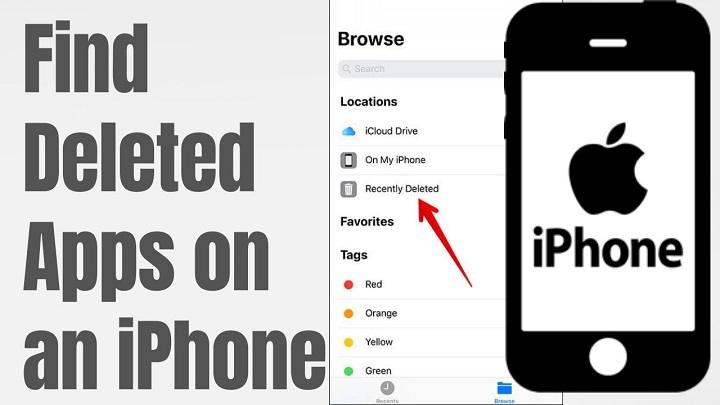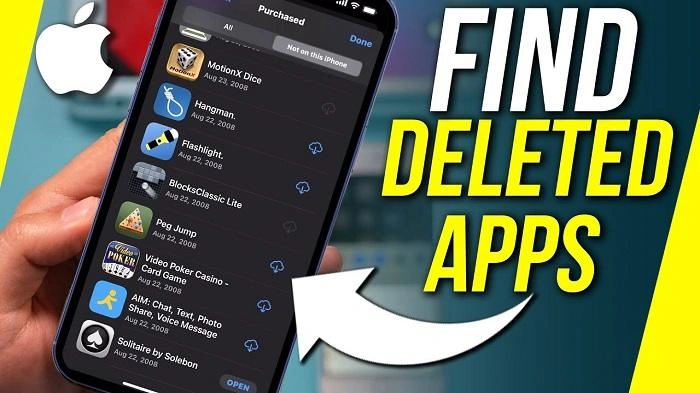If you’ve accidentally removed an app from your iPhone, you might be wondering how to recover it or manage your recently deleted apps. Fortunately, Apple provides several options to help you restore or manage these apps with ease. This guide will cover everything you need to know about recently deleted apps on iPhone, including how to recover them, prevent accidental deletions, and manage app data effectively.
Understanding Recently Deleted Apps on iPhone
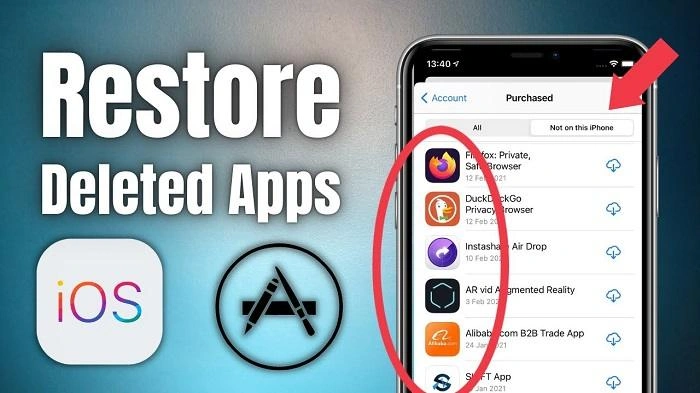
What Are Recently Deleted Apps?
When you delete an app from your iPhone, it’s not permanently erased from your device or your Apple account. Instead, it is simply removed from the home screen, and any data associated with the app might still be available on your device or in iCloud. The app can be re-downloaded from the App Store without losing any purchases or in-app data that are saved in your iCloud.
Why Apps Are Not Permanently Deleted
Apps are not permanently deleted immediately to:
- Prevent Data Loss: Users can recover deleted apps without losing data if they are re-downloaded shortly after deletion.
- Ease of Access: Users can easily reinstall apps without searching extensively or paying again for apps previously purchased.
- Data Synchronization: Helps in keeping data synced across different Apple devices if you use iCloud backup services.
How to Recover Recently Deleted Apps on iPhone
Steps to Recover Deleted Apps
Recovering recently deleted apps on your iPhone is simple. Here’s how you can do it:
- Open the App Store: Tap on the App Store icon on your iPhone.
- Access Your Account: Tap on your profile picture in the top right corner.
- Go to Purchased: Select Purchased to see a list of apps you have previously downloaded.
- View Deleted Apps: Tap on Not on this iPhone to view the apps that are no longer installed on your device.
- Reinstall the App: Find the app you want to recover and tap the download icon (a cloud with an arrow) next to it.
Benefits of Reinstalling Deleted Apps
- Retain In-App Purchases: Reinstall apps without having to pay again for purchases made within the app.
- Recover App Data: If the app supports iCloud sync, your data may be restored upon reinstallation.
- Restore Custom Settings: Personalized settings may be restored if the app retains data in iCloud.
How to Prevent Accidental Deletion of Apps
Using Screen Time Restrictions
To prevent accidental deletion of apps, you can use the Screen Time feature on your iPhone:
- Open Settings: Go to the Settings app.
- Access Screen Time: Tap on Screen Time.
- Enable Content & Privacy Restrictions: Toggle on Content & Privacy Restrictions.
- Restrict Deletion of Apps: Go to iTunes & App Store Purchases > Deleting Apps and set to Don’t Allow.
Benefits of Using Restrictions
- Prevent Unintentional Deletions: Stops apps from being accidentally deleted by users, especially children.
- Control Over App Management: Provides more control over which apps are deleted from the device.
- Security: Adds an extra layer of security against unauthorized app deletion.
How to Manage Data of Recently Deleted Apps
Checking App Data in iCloud
Even after an app is deleted, its data might still be stored in iCloud. Here’s how you can manage it:
- Open Settings: Tap on Settings.
- Tap on Your Name: Access your Apple ID settings.
- Go to iCloud: Tap iCloud and then Manage Storage.
- Check App Data: Scroll down to see which apps are storing data in iCloud and manage as needed.
Benefits of Managing App Data in iCloud
- Free Up Space: Remove unnecessary app data stored in iCloud to free up storage.
- Data Control: Decide which apps can store data in iCloud and which cannot.
- Better Organization: Keeps your iCloud storage organized by removing data from apps you no longer use.
Comparison of Methods to Recover and Manage Recently Deleted Apps on iPhone
| Method | Steps | Best For | Advantages |
| Recovering via App Store | Open App Store > Profile > Purchased > Not on this iPhone > Download | Quick recovery of apps | Easy, fast, retains app data |
| Using Screen Time Restrictions | Settings > Screen Time > Content & Privacy Restrictions > Don’t Allow | Preventing accidental deletions | Prevents unauthorized deletions, security |
| Managing App Data in iCloud | Settings > Apple ID > iCloud > Manage Storage > Check App Data | Managing storage space and app data | Frees up storage, organizes iCloud data |
Additional Tips for Managing Recently Deleted Apps on iPhone
Regularly Check Your Storage
Keep an eye on your iPhone’s storage by going to Settings > General > iPhone Storage to ensure that you are not running out of space due to unused app data.
Backup Regularly
Ensure your iPhone is regularly backed up to iCloud or another backup service. This helps protect your data, including that of recently deleted apps.
Use Offload Unused Apps Feature
Apple’s Offload Unused Apps feature automatically removes apps you don’t use frequently while keeping their data intact. This can be enabled under Settings > App Store > Offload Unused Apps.
Keep Your iOS Updated
Always keep your iPhone updated with the latest iOS version. Updates often include new features and improvements for app management and recovery.
FAQs About Recently Deleted Apps on iPhone
Can I recover all data from a recently deleted app?
Yes, if the app’s data was stored in iCloud or the app supports cloud syncing, data can be restored upon reinstallation.
How long do I have to recover a deleted app?
You can recover a deleted app at any time, but data recovery depends on how the app stores information. If the data was saved locally and not backed up, it may not be recoverable.
Does deleting an app cancel its subscription?
No, deleting an app does not cancel any active subscriptions. You must cancel subscriptions separately through the App Store or your Apple ID settings.
Can I hide apps on my iPhone instead of deleting them?
Yes, you can hide apps using Screen Time restrictions or by moving them to the App Library.
Will offloading an app delete its data?
No, offloading an app removes the app itself but keeps its data on your iPhone. You can restore the app without losing any data.
Related Post:
How to Transfer Apps to New iPhone: A Comprehensive Guide
XXVI Video Player Apps: The Ultimate Guide to Advanced Video Playback
Legit Apps That Pay Instantly to Cash App: Your Guide to Quick Earnings
Understanding how to manage recently deleted apps on iPhone can help you recover lost apps, prevent accidental deletions, and keep your device organized. By following the steps outlined in this guide and utilizing features like Screen Time restrictions and iCloud management, you can ensure a smooth and efficient experience with your iPhone. Whether you’re looking to recover a favorite app or free up some storage space, these tips and techniques will help you make the most of your device.