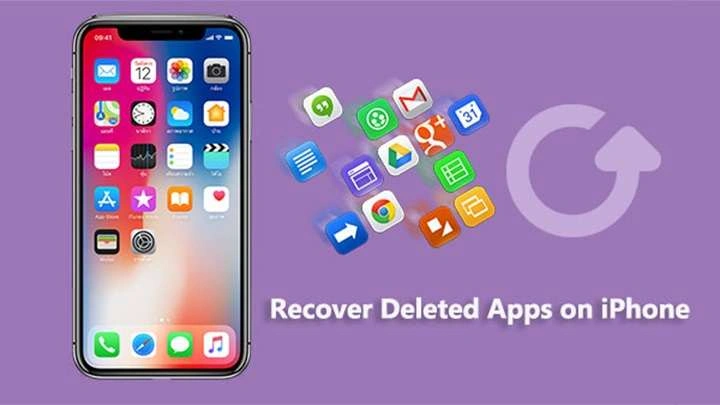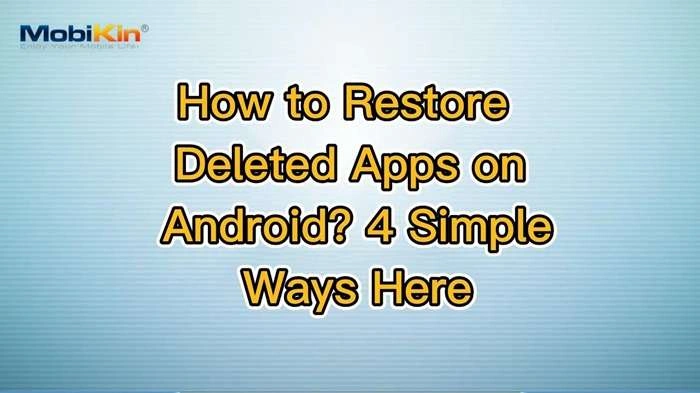Accidentally deleting an app from your iPhone can be frustrating, especially if it’s one you rely on. But the good news is that restoring deleted apps on your iPhone is easier than you might think. Whether it’s a default Apple app or a third-party one, iOS offers several methods to bring back those apps with just a few taps. This guide will walk you through every step of the process, ensuring you recover your apps without losing any important data.
Why Would You Need to Restore Deleted Apps?
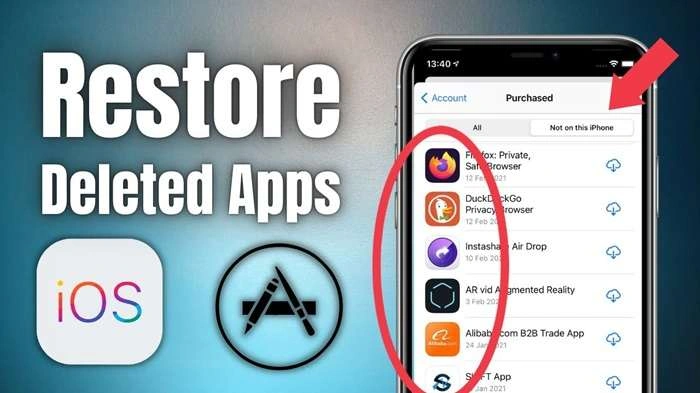
Before diving into the recovery process, it’s essential to understand the scenarios in which you might need to restore a deleted app. Here are a few common reasons:
- Accidental Deletion: You might have removed an app unintentionally.
- Freeing Up Storage: Sometimes, you delete apps to clear space but later realize you need them again.
- App Crashes or Bugs: Reinstalling an app can sometimes fix persistent issues or crashes.
- Upgrading to a New Device: After setting up a new iPhone, you may want to restore apps that weren’t transferred during the setup.
No matter the reason, restoring deleted apps is a simple task that you can perform in a few different ways. Let’s explore each method.
How to Restore Deleted Apps from the App Store
The most straightforward way to restore a deleted app is through the App Store. Every app you’ve ever downloaded is logged in your purchase history, so you won’t have to worry about losing access to paid apps or forgetting which app you had.
Steps to Restore Deleted Apps from the App Store:
- Open the App Store: Tap the App Store icon on your home screen.
- Go to Your Account: Tap your profile picture or initials in the upper right-hand corner to open your account.
- Access Purchased Apps: Select the “Purchased” option. If you are using Family Sharing, choose “My Purchases.”
- Find the Deleted App: Scroll through your list of purchased apps or use the search bar to locate the deleted app.
- Reinstall the App: Once you’ve found the app, tap the cloud icon next to its name to download and restore it to your iPhone.
Benefits of Restoring via the App Store:
- No Data Loss: If the app stores data in iCloud or its own server, reinstalling it from the App Store won’t result in any loss of data.
- Quick Access: The App Store logs your app history, ensuring you can restore even apps you deleted long ago.
Restoring Default Apple Apps
Did you know you can delete some default Apple apps? While it’s not possible to remove core apps like Messages or Safari, others like Calculator, Podcasts, and iBooks can be deleted. If you’ve accidentally removed one of these apps, you can easily restore them just like you would any third-party app.
Steps to Restore Default Apple Apps:
- Search for the App in the App Store: Open the App Store and search for the default app you want to restore (e.g., “Calculator”).
- Download the App: Tap the download icon to reinstall the app.
- Find the App on Your Home Screen: The app will appear on your home screen once the download is complete.
Why Would You Delete a Default Apple App?
- Freeing Up Space: Some users delete unused Apple apps to save storage.
- Personalization: If you prefer third-party apps over Apple’s built-in options, you might remove the defaults for a cleaner interface.
Regardless of why it was deleted, restoring these apps is simple and won’t affect your system’s functionality.
Restore Deleted Apps Using iCloud Backup
If you recently deleted an app and want to restore it along with its data, you may want to consider using an iCloud backup. iCloud backups are designed to store all your app data, settings, and more, which can be invaluable if you need to restore an app with its associated information.
Steps to Restore Apps from iCloud Backup:
- Check iCloud Backup Settings: Ensure you have an iCloud backup that was made before the app was deleted. Go to Settings > [Your Name] > iCloud > iCloud Backup.
- Restore Your iPhone: To restore apps from a previous iCloud backup, you’ll need to reset your iPhone. Go to Settings > General > Reset > Erase All Content and Settings.
- Choose the Backup: After your iPhone restarts, follow the on-screen instructions and select the appropriate iCloud backup during setup. Make sure the backup was created before the app was deleted.
- Complete the Setup: Once the backup is restored, your deleted apps and their data will be restored along with everything else.
Things to Consider with iCloud Backup:
- Recent Backups Only: This method only works if the iCloud backup contains the deleted app. If the app was deleted before the backup was made, you won’t be able to recover it this way.
- Data Restoration: In many cases, app data will be restored along with the app, making this method ideal if you need to recover app-specific data, like saved progress in games or documents from productivity apps.
Using iTunes or Finder to Restore Deleted Apps
If you prefer to manage your iPhone through your computer, you can also restore apps using iTunes (for older macOS versions or Windows) or Finder (for macOS Catalina and later). These tools can help you restore apps and data from backups stored on your computer.
Steps to Restore Deleted Apps via iTunes or Finder:
- Connect Your iPhone to Your Computer: Use a Lightning cable to connect your iPhone to your Mac or PC.
- Open iTunes or Finder: In macOS Catalina or later, use Finder. For older versions or Windows, open iTunes.
- Select Your Device: In Finder, your iPhone will appear in the left-hand sidebar. In iTunes, click on the device icon in the top-left corner.
- Restore from Backup: Under the “General” or “Summary” tab, click “Restore Backup.” Select a backup from before the app was deleted.
- Complete the Process: Wait for the restoration process to finish. Your apps and data will be restored to your iPhone.
Why Choose This Method?
- Offline Backup: If you’ve backed up your device using iTunes or Finder, this method doesn’t rely on iCloud and can restore apps from an earlier point in time.
- Full Restoration: Like iCloud, this method restores your apps along with their associated data.
Re-Downloading Paid Apps
One concern many users have when they accidentally delete a paid app is whether they’ll have to pay again to re-download it. The good news is that if you’ve already paid for an app, you don’t have to buy it again!
How to Restore Paid Apps:
- Open the App Store: Launch the App Store and go to your account by tapping on your profile picture.
- Access Purchase History: Tap on “Purchased” and look for the paid app.
- Reinstall the App: Tap the download icon next to the app’s name to reinstall it.
Things to Know About Paid Apps:
- No Double Charging: As long as you’re signed in with the same Apple ID you used to buy the app, you won’t be charged again for downloading it.
- In-App Purchases: While the app itself will be free to download, some apps might require you to restore in-app purchases. You can usually do this from within the app by going to settings and selecting “Restore Purchases.”
Restore Deleted Apps Without Losing Data
A common concern when restoring apps is whether your data will be lost. Fortunately, many apps, especially those with cloud synchronization, will retain your data even after you delete them. Here’s how to ensure you can restore deleted apps without losing any information:
Tips for Data Preservation:
- iCloud Sync: Many apps sync data with iCloud. Check if the app has iCloud backup options in Settings > [Your Name] > iCloud > Manage Storage > Backups.
- App-Specific Backup: Some apps have built-in backup features. For example, WhatsApp allows you to back up your chat history to iCloud.
- Cloud-Based Apps: If the app stores its data on its own servers (e.g., Dropbox, Google Drive), reinstalling the app will restore your data as soon as you log back in.
- Local Storage Apps: For apps that store data locally (e.g., game progress), iCloud backups or iTunes/Finder backups are essential for data recovery.
Related Post:
Exploring the Thrills and Challenges of Cool Math Games: Run 3
How to Add Apps to Your Apple Watch: A Comprehensive Guide
How to Hide Apps on Samsung: A Comprehensive Guide
Final Thoughts on Restoring Deleted Apps
Restoring deleted apps on your iPhone is a simple process, whether you’re using the App Store, iCloud, or iTunes/Finder. By following the steps outlined in this guide, you can quickly recover apps and even restore lost data in most cases.
While it’s easy to delete apps to save space or declutter your home screen, rest assured that you won’t lose access to them permanently. The flexibility of iOS’s app management ensures that you can always retrieve deleted apps with ease, whether they’re default Apple apps or third-party downloads.