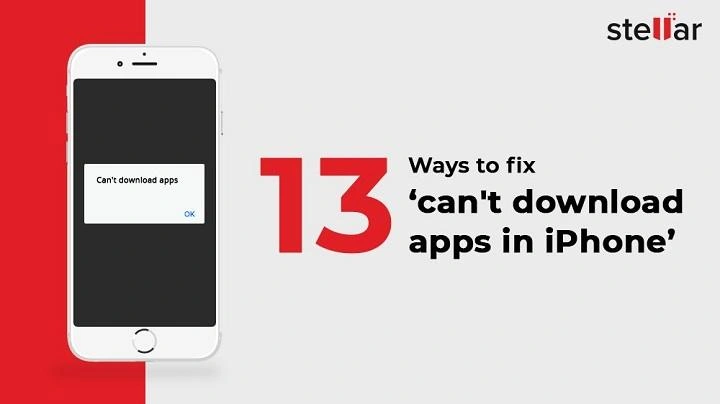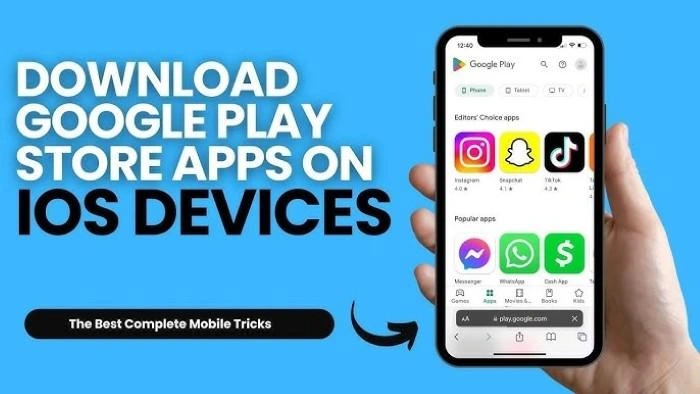Downloading apps is a core functionality of the iPhone that allows users to personalize their devices and access a variety of services and entertainment. However, there may be instances when you’re unable to download apps on your iPhone, which can be frustrating. If you’ve ever wondered, “Why can’t I download apps on my iPhone?” you’re not alone. In this comprehensive guide, we will explore the common reasons behind this issue and provide step-by-step solutions to get your downloads working again.
Common Reasons Why You Can’t Download Apps on Your iPhone
Insufficient Storage Space
One of the most common reasons why you can’t download apps on your iPhone is a lack of storage space. If your iPhone’s storage is full, the device will prevent additional downloads. To check your available storage, go to Settings > General > iPhone Storage. Here, you can see which apps and data are taking up the most space and delete unnecessary files.
Poor Internet Connection
A weak or unstable internet connection can also be why you can’t download apps on your iPhone. Make sure your iPhone is connected to a stable Wi-Fi network or has a strong cellular signal. Restarting your router or switching to a different network may help resolve the issue.
Apple ID Issues
Your Apple ID is crucial for downloading apps from the App Store. If there’s an issue with your Apple ID, such as being signed out or having a payment problem, you might not be able to download apps. Ensure that you are signed in with the correct Apple ID by going to Settings > [Your Name]. If needed, sign out and sign back in.
Restrictions and Parental Controls
If you have restrictions or parental controls enabled on your iPhone, they might prevent app downloads. To check if this is the case, go to Settings > Screen Time > Content & Privacy Restrictions > iTunes & App Store Purchases and ensure that installing apps is allowed.
App Store Server Issues
Sometimes, the problem isn’t with your iPhone but with the App Store itself. Server issues or outages can temporarily prevent downloads. To check if the App Store is down, visit Apple’s System Status page. If the App Store is experiencing issues, you will need to wait until Apple resolves them.
How to Fix Issues When You Can’t Download Apps on Your iPhone
Restart Your iPhone
Restarting your iPhone is a simple yet effective way to fix minor software glitches that could be preventing app downloads. To restart your iPhone, hold down the power button until the slide to power off slider appears. Slide to power off, then hold the power button again to turn your device back on.
Update Your iOS Version
An outdated iOS version can cause compatibility issues with the App Store, leading to problems downloading apps. To check for updates, go to Settings > General > Software Update and install any available updates.
Reset Network Settings
If a network issue is why you can’t download apps on your iPhone, resetting your network settings might help. This action will remove all saved Wi-Fi networks and passwords, so be sure to have them handy. Go to Settings > General > Reset > Reset Network Settings.
Check Your Payment Method
Your payment method must be valid and up-to-date to download apps, even free ones. If your payment method has expired or is otherwise invalid, you won’t be able to download apps. Update your payment information by going to Settings > [Your Name] > Payment & Shipping.
Clear App Store Cache
Clearing the App Store cache can resolve issues with app downloads. To do this, open the App Store and tap any of the icons on the bottom menu bar (such as Today, Games, or Apps) ten times in quick succession. This action will refresh the App Store and may solve your download issue.
Advanced Troubleshooting When You Can’t Download Apps on Your iPhone
Free Up Storage Space
If your iPhone’s storage is full, you’ll need to free up space by deleting unused apps, photos, videos, and other files. Consider offloading apps that you don’t use regularly by going to Settings > General > iPhone Storage and selecting apps to offload.
Disable VPN and Proxy Connections
VPNs and proxy connections can interfere with App Store downloads. If you’re using a VPN or proxy, try disabling it to see if that resolves the issue. Go to Settings > VPN and toggle it off, or remove any proxy settings under Settings > Wi-Fi > [Your Network] > Configure Proxy.
Sign Out and Back into the App Store
Signing out of the App Store and then signing back in can sometimes resolve download issues. Go to Settings > [Your Name] > Media & Purchases > Sign Out. After a few moments, sign back in with your Apple ID.
Check for iCloud Storage Issues
If you’re downloading apps that store data in iCloud, make sure your iCloud storage isn’t full. Go to Settings > [Your Name] > iCloud > Manage Storage to see how much iCloud storage you have available. If necessary, free up space by deleting old backups or data.
Reset All Settings
As a last resort, you can reset all settings on your iPhone to their default values. This action will not delete your data but will reset Wi-Fi passwords, wallpapers, and other settings. Go to Settings > General > Reset > Reset All Settings.
Common Issues and Solutions for Downloading Apps on iPhone
| Issue | Solution |
| Insufficient Storage | Free up space by deleting unused apps and files |
| Poor Internet Connection | Connect to a stable Wi-Fi network |
| Apple ID Issues | Sign out and back into your Apple ID |
| Restrictions and Parental Controls | Adjust Screen Time settings to allow app downloads |
| App Store Server Issues | Check Apple’s System Status page |
| Outdated iOS Version | Update to the latest iOS version |
| Network Glitches | Reset network settings |
FAQs
Can a weak Wi-Fi signal prevent me from downloading apps on my iPhone?
Yes, a weak or unstable Wi-Fi signal can interrupt downloads. Ensure you are connected to a stable and strong Wi-Fi network.
How do I know if the App Store is down?
You can check the status of the App Store by visiting Apple’s System Status page, where any ongoing outages or issues will be listed.
Why can’t I download apps even though I have enough storage?
There could be other issues, such as Apple ID problems, restrictions, or network issues. Try the troubleshooting steps outlined in this guide.
Will resetting my iPhone fix the app download issue?
Resetting your iPhone can fix software glitches, but it should be a last resort after trying other troubleshooting methods.
Do I need to update my iOS to download apps?
Yes, sometimes downloading apps requires the latest version of iOS for compatibility reasons. Check for updates in Settings > General > Software Update.
Related Post:
Free Dating Apps Without Payment: Find Love Without Spending a Dime
How to Delete Apps on Mac: A Step-by-Step Guide
How to Uninstall Apps on Mac: A Comprehensive Guide
Not being able to download apps on your iPhone can be a frustrating experience, but with the right troubleshooting steps, you can quickly identify and resolve the issue. Whether it’s a storage problem, a network issue, or a software glitch, the solutions provided in this guide should help you get back to downloading apps in no time. Remember to keep your iPhone updated, maintain a strong internet connection, and manage your storage to prevent future issues.