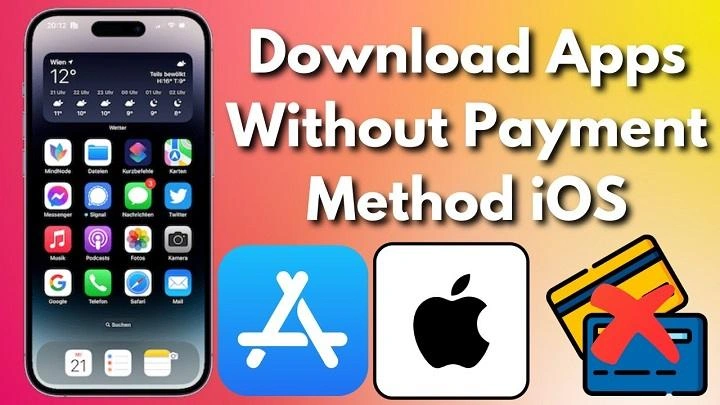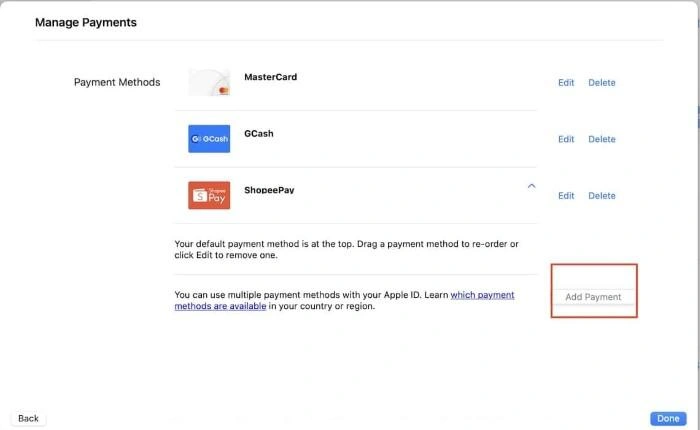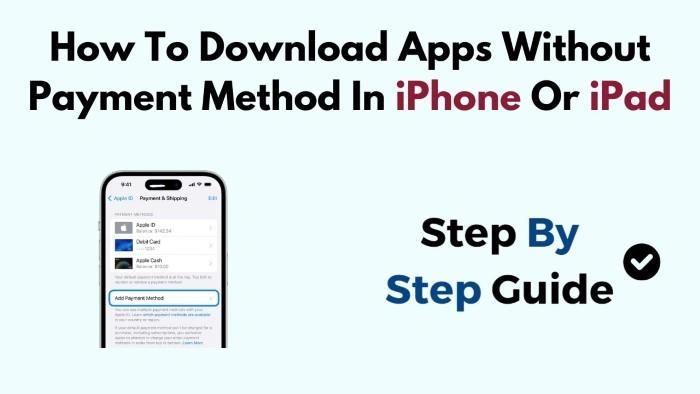Downloading apps is a fundamental part of using an iPhone, but many users encounter issues when trying to download apps without a payment method linked to their Apple ID. This can be frustrating, especially if you are trying to download free apps. Understanding why this happens and how to work around it is essential for managing your iPhone effectively. In this comprehensive guide, we will explore the reasons why you can’t download apps on your iPhone without a payment method, how to adjust your settings, and what steps you can take to download apps without needing to add a payment method.
Why Does Apple Require a Payment Method?
The Basics of Apple ID and Payment Methods
Your Apple ID is your gateway to Apple’s ecosystem, allowing you to download apps, music, movies, and more from the App Store and other Apple services. Apple requires a payment method to be associated with your Apple ID to ensure seamless transactions for paid apps, in-app purchases, and subscriptions.
Common Reasons for Requiring a Payment Method:
- To Validate Your Account: Apple needs a payment method on file to verify the authenticity of your account, even for free apps.
- For Subscriptions and In-App Purchases: Many apps offer in-app purchases or subscriptions. Having a payment method on file simplifies these transactions.
- To Comply with Regional Laws: Some regions have laws that require digital services to collect payment information for tax and billing purposes.
Can You Download Free Apps Without a Payment Method?
Many users wonder why they can’t download apps on their iPhone without a payment method, especially if the apps are free. The good news is, you can download free apps without a payment method, but it requires some specific settings adjustments.
How to Remove a Payment Method from Your Apple ID
Steps to Remove a Payment Method
If you want to download apps without needing a payment method, you can remove the payment method from your Apple ID:
- Open Settings: Go to the Settings app on your iPhone.
- Tap on Your Name: This will open your Apple ID settings.
- Go to Payment & Shipping: Tap on Payment & Shipping.
- Edit Payment Methods: Tap Edit in the top right corner and select Remove next to the payment method you want to delete.
Things to Keep in Mind
- Existing Subscriptions: If you have active subscriptions or are part of a Family Sharing group that requires a payment method, you won’t be able to remove it.
- Outstanding Balances: If there are unpaid balances on your account, you must settle these before removing your payment method.
Setting Up an Apple ID Without a Payment Method
Creating an Apple ID Without Payment Information
If you are setting up a new Apple ID and want to avoid adding a payment method, follow these steps:
- Open the App Store: On your iPhone, open the App Store.
- Find a Free App: Search for a free app and tap Get.
- Create New Apple ID: When prompted to sign in, select Create New Apple ID.
- Select None for Payment Information: When you reach the payment method screen, select None.
Limitations of an Apple ID Without a Payment Method
While setting up an Apple ID without a payment method allows you to download free apps, it comes with limitations:
- No Paid Apps or In-App Purchases: You won’t be able to purchase apps, games, or make in-app purchases.
- Limited Access to Some Services: Some Apple services, like iCloud storage upgrades, require a payment method.
Troubleshooting Common Issues
Why Can’t I Download Apps on My iPhone Without a Payment Method?
If you’re still wondering why you can’t download apps on your iPhone without a payment method, here are some common issues and solutions:
Family Sharing Restrictions
Family Sharing can require a payment method if the Family Organizer has enabled purchase sharing. In this case, all purchases are billed to the organizer’s account.
Solution: Contact the Family Organizer to discuss removing the payment method or setting up restrictions.
Unpaid Balances
If there’s an unpaid balance on your account, Apple will not allow you to remove the payment method.
Solution: Settle any outstanding balances through your account settings before attempting to remove your payment method.
Region-Specific Requirements
Some regions may have specific requirements that necessitate a payment method on file, even for free apps.
Solution: Check Apple’s regional guidelines or contact Apple Support for more information.
Switching to “Ask to Buy” for Family Members
If you’re part of a Family Sharing group and don’t want to add a payment method, consider enabling Ask to Buy for purchases. This feature allows the Family Organizer to approve app purchases and downloads without requiring a payment method for every family member.
Steps to Enable Ask to Buy:
- Open Settings: Go to Settings > [Your Name] > Family Sharing.
- Select the Family Member: Tap on the family member’s name.
- Enable Ask to Buy: Toggle on Ask to Buy.
Understanding Apple’s Payment Method Requirements
Apple’s Security Measures
Apple requires a payment method as a security measure to prevent fraudulent activities and ensure that all accounts are verified and legitimate.
Key Points:
- Preventing Fraud: By requiring a payment method, Apple reduces the chances of fake accounts being created.
- Ensuring Accountability: A payment method ensures that if any issues arise, there’s a way to identify and manage the account holder.
What Are the Benefits of Having a Payment Method on File?
While it can be frustrating to be required to add a payment method, there are benefits:
- Ease of Purchase: Quickly buy apps, games, and make in-app purchases without entering your details each time.
- Access to Subscriptions: Enjoy seamless subscription renewals for services like Apple Music, iCloud, and more.
- Backup Payment Method: If you lose your primary payment method, having another on file can prevent service interruptions.
Common Reasons and Solutions for Download Issues Without Payment Method
| Issue | Solution | Best For |
| Family Sharing Restrictions | Contact Family Organizer to adjust settings | Families using shared payment methods |
| Unpaid Balances | Settle unpaid balances in your Apple ID account settings | Users with outstanding Apple service charges |
| Region-Specific Requirements | Check regional guidelines or contact Apple Support | Users in countries with specific billing laws |
| Subscriptions or Active Services | Cancel subscriptions or transfer payment responsibilities | Users with ongoing Apple subscriptions |
| Incorrect Apple ID Settings | Edit Apple ID settings to ensure “None” is selected for payment options | New Apple ID users trying to avoid adding payment methods |
Additional Tips for Downloading Apps Without a Payment Method
Use Gift Cards
If you don’t want to add a payment method, consider using an Apple Gift Card. Adding a gift card to your account allows you to make purchases without linking a credit or debit card.
Create an Alternate Apple ID
If you frequently download free apps and want to avoid the hassle of entering payment information, consider creating an alternate Apple ID specifically for free downloads.
Regularly Review Account Settings
Keep your Apple ID settings up-to-date and regularly review your payment information, subscriptions, and purchase history to ensure there are no issues.
FAQs
Can I remove a payment method and still download free apps?
Yes, you can remove a payment method and still download free apps if your account is set up correctly. Ensure you select None under payment methods in your Apple ID settings.
Why does Apple require a payment method for free apps?
Apple requires a payment method to validate your account and ensure a smooth transaction process for any potential in-app purchases or subscriptions.
Can I use an Apple ID without a payment method for all Apple services?
No, some services, like Apple Music or iCloud storage upgrades, require a payment method for billing purposes.
How do I download apps without being asked for a payment method each time?
Ensure your Apple ID is set to “None” for payment methods and that there are no active subscriptions or unpaid balances.
What happens if I can’t remove my payment method?
If you can’t remove your payment method, you may have outstanding balances, active subscriptions, or Family Sharing restrictions that require a payment method.
Related Post:
How to Move Apps on iPhone: A Complete Guide
Deleted Apps on This Device: How to Find, Recover and Manage Them
Half Price Apps Time: The Best Deals on Appetizers and How to Enjoy Them
Understanding why you can’t download apps on your iPhone without a payment method can help you navigate Apple’s requirements and manage your downloads more effectively. By adjusting your settings, using features like Ask to Buy, or removing your payment method, you can download free apps without hassle. Follow the tips in this guide to enjoy a smooth and frustration-free experience with your iPhone.