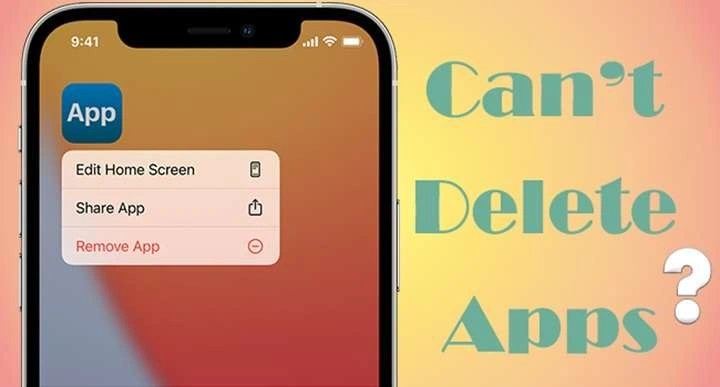In today’s digital age, apps have become an integral part of our daily lives. From productivity tools to entertainment platforms, our devices are loaded with applications that we use regularly. However, there are times when you might encounter difficulties trying to delete an app from your device. This article will explore the common reasons why you might be unable to delete apps and provide solutions to address these issues.
Common Reasons for App Deletion Issues
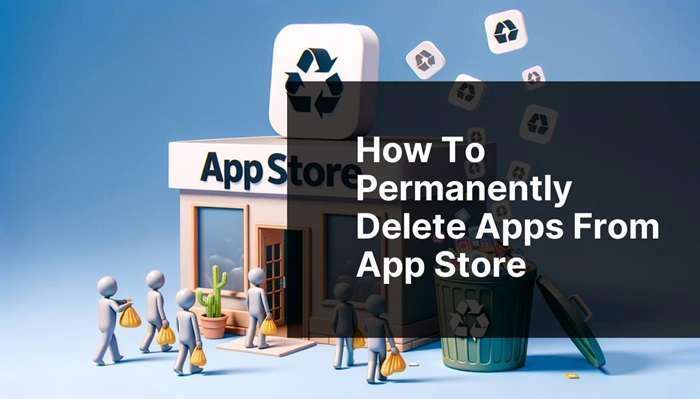
When you find yourself unable to delete an app, several factors could be at play. Understanding these can help you troubleshoot effectively.
1. App Restrictions
- Parental Controls: Some devices have parental controls that restrict the deletion of apps. Check if these controls are enabled and adjust the settings accordingly.
- Device Management Profiles: On some devices, especially those managed by organizations, device management profiles can prevent app deletions.
2. System or Software Glitches
- Temporary Bugs: Occasionally, software glitches can interfere with app management functions. Restarting your device might resolve these issues.
- Outdated Software: Running outdated operating systems or device firmware can lead to compatibility issues. Ensure your device is up to date.
3. Pre-installed System Apps
- Built-in Apps: Some apps come pre-installed with the device and cannot be removed. These are often integral to the device’s functionality and are protected by the operating system.
4. App Permissions
- Background Activity: Apps that are actively running or using background processes may not be deletable until they are closed properly.
- Permissions Settings: Certain apps may have permissions that prevent their removal. Check the app’s permission settings and adjust as needed.
How to Resolve App Deletion Issues
If you’re struggling to delete an app, try the following solutions based on the issue you’re experiencing.
1. Adjust Parental Controls and Device Settings
- Access Settings: Navigate to your device’s settings and find the parental controls or device management section.
- Modify Restrictions: Change the settings to allow app deletion or remove device management profiles if applicable.
2. Fix System Glitches
- Restart Your Device: A simple restart can often resolve temporary glitches that prevent app deletion.
- Update Your Software: Check for and install any available updates for your operating system and apps.
3. Handle Pre-installed Apps
- Disable Instead of Delete: For pre-installed apps, you may not be able to delete them, but you can often disable them to free up space.
- Seek Manufacturer Guidance: Consult the device’s manufacturer or support resources for options regarding system apps.
4. Manage App Permissions
- Close the App: Ensure that the app is not running in the background. Close it fully before attempting to delete it.
- Review Permissions: Go to the app settings and revoke any permissions that might be preventing its removal.
Device-Specific Solutions
Different devices may have unique methods for app deletion. Here’s a brief guide for various types of devices.
iOS Devices
- Delete from Home Screen: Long-press the app icon until it wiggles, then tap the “X” button to delete.
- Settings Method: Go to Settings > General > iPhone Storage, select the app, and tap “Delete App.”
Android Devices
- Delete from Home Screen: Long-press the app icon and drag it to the “Uninstall” option that appears.
- Settings Method: Go to Settings > Apps & Notifications, select the app, and tap “Uninstall.”
Windows Devices
- Using Control Panel: Go to Control Panel > Programs > Programs and Features, select the app, and click “Uninstall.”
- Using Settings: Go to Settings > Apps > Apps & Features, select the app, and click “Uninstall.”
Mac Devices
- Drag to Trash: Drag the app icon from the Applications folder to the Trash.
- Using Finder: Open Finder, locate the app in the Applications folder, and drag it to the Trash.
Related Post:
Does Applebee’s Still Have Half Price Apps? Everything You Need to Know
How to Close Apps on Apple Watch: A Comprehensive Guide
Applebee’s Half Price Apps 3-6: A Complete Guide to the Best Deals
Encountering issues when trying to delete apps can be frustrating, but understanding the common reasons and solutions can help you resolve these problems efficiently. Whether it’s adjusting settings, addressing system glitches, or managing app permissions, there are steps you can take to regain control over your device’s applications. If problems persist, consulting device-specific support resources or customer service may be necessary for further assistance.