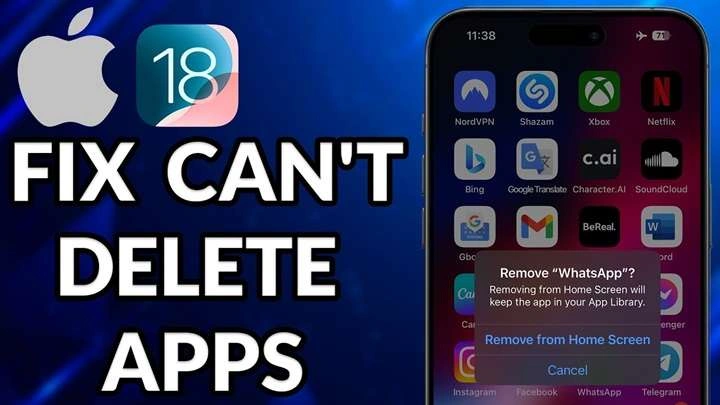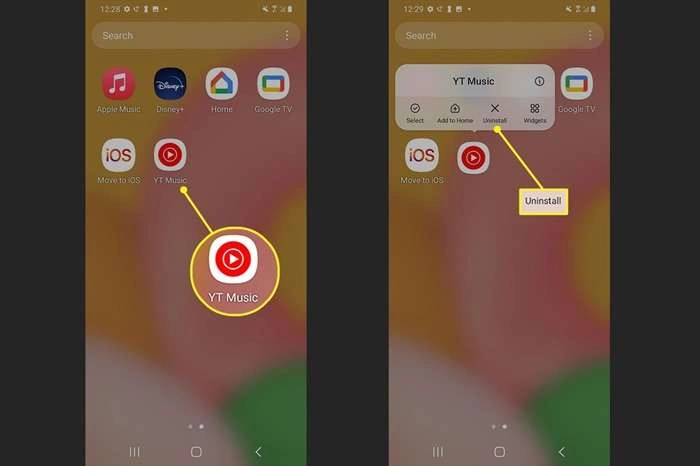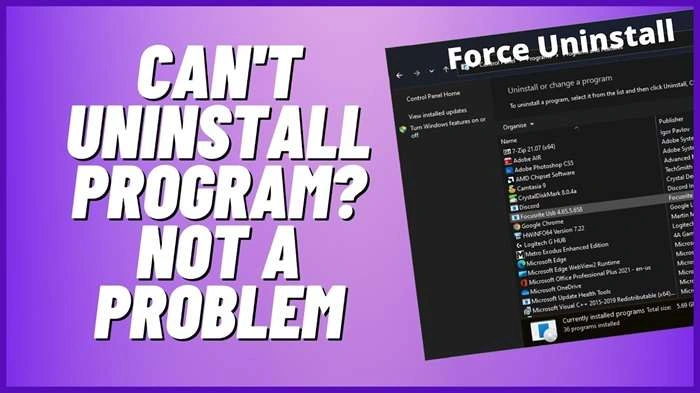Removing apps from your device should be a straightforward process, but sometimes users encounter issues that prevent them from deleting unwanted apps. If you’re struggling with app removal, this guide will help you troubleshoot common problems and find solutions.
Common Reasons You Can’t Delete Apps
Understanding the reasons behind app removal issues can help you address them more effectively. Here are some common factors that might be causing problems:
- App Restrictions: Some apps, especially system apps or pre-installed apps, may have restrictions that prevent their removal.
- Device Policy: If your device is managed by an organization, it might have policies in place that restrict app removal.
- Technical Glitches: Software bugs or glitches can sometimes interfere with the app removal process.
- Permissions Issues: Apps that require specific permissions might not be removable until those permissions are adjusted.
How to Delete Apps on Different Devices
The process for deleting apps varies depending on the type of device you’re using. Here’s how to delete apps on various platforms:
iOS Devices (iPhone/iPad)
- Locate the App:
- Find the app you want to delete on your home screen.
- Long Press the App Icon:
- Press and hold the app icon until a menu appears.
- Select “Remove App”:
- Tap “Remove App” from the menu.
- Confirm Deletion:
- Choose “Delete App” to confirm.
Android Devices
- Open the App Drawer:
- Access the app drawer from your home screen.
- Find the App:
- Locate the app you wish to delete.
- Long Press the App Icon:
- Hold the app icon until a menu appears.
- Select “Uninstall”:
- Tap “Uninstall” and confirm the action.
Windows PCs
- Open Settings:
- Go to the Start menu and select “Settings.”
- Navigate to Apps:
- Choose “Apps” from the settings menu.
- Find the App:
- Scroll through the list of installed apps to find the one you want to remove.
- Uninstall the App:
- Click on the app and select “Uninstall.”
macOS Devices
- Open Finder:
- Click on the Finder icon in your dock.
- Go to Applications:
- Navigate to the “Applications” folder.
- Locate the App:
- Find the app you want to delete.
- Drag to Trash:
- Drag the app icon to the Trash bin, then empty the Trash.
Troubleshooting App Removal Issues
If you’re having trouble deleting an app, try these troubleshooting steps:
- Restart Your Device:
- Sometimes a simple restart can resolve issues with app removal.
- Update Your Device’s Software:
- Ensure your device’s operating system is up-to-date to avoid compatibility issues.
- Check for Device Policies:
- If your device is managed by an organization, contact your IT department for assistance.
- Reset App Preferences:
- On some devices, you can reset app preferences to resolve removal issues.
- Free Up Storage Space:
- Ensure you have enough storage space available on your device for app removal.
Related Post:
How to Update Apps on iPhone: A Complete Guide
How to Close Apps on iPhone 14: A Step-by-Step Guide
Why Can’t I Download Apps on My iPhone Without a Payment Method?
Removing apps should be a simple task, but various factors can complicate the process. By understanding common issues and following the appropriate steps for your device, you can troubleshoot and resolve most app removal problems. If issues persist, consider reaching out to support for further assistance.