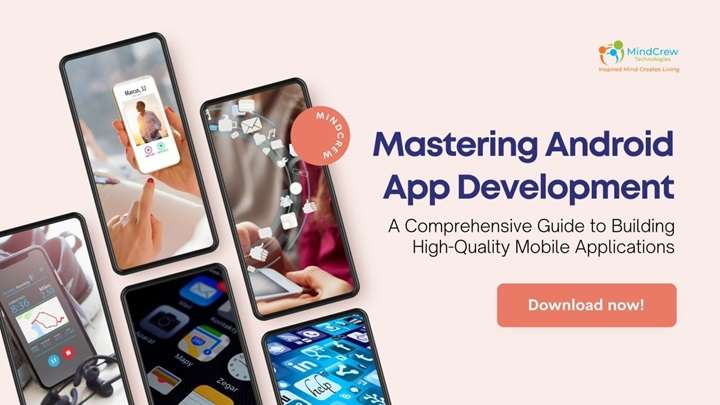In today’s digital age, managing apps and data on your devices has become increasingly important. Whether you’re a tech enthusiast or a casual user, understanding how to handle apps and their associated data can enhance your device’s performance and protect your privacy. This guide explores everything you need to know about apps and data screens, offering practical tips and insights to help you navigate this aspect of digital life efficiently.
What is an Apps and Data Screen?
The “Apps and Data Screen” refers to the interface on your device where you can manage and view the applications installed and the data they generate. This screen is crucial for maintaining device performance, managing storage, and ensuring that your personal information is protected.
Key Features of the Apps and Data Screen
- Application Management: View, update, and uninstall apps.
- Data Usage Tracking: Monitor how much data each app uses.
- Storage Management: Check how much space each app and its data consume.
- Privacy Controls: Adjust permissions and manage app data access.
Why Managing Apps and Data is Important
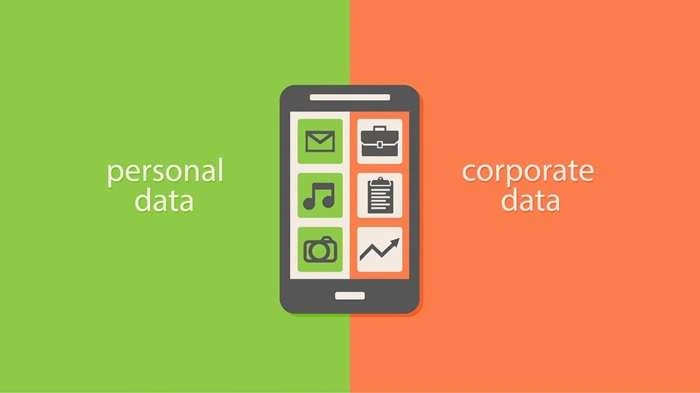
Effective management of apps and data can significantly impact your device’s performance and your personal security. Here’s why it matters:
Performance Optimization
- Faster Operation: Regularly updating and uninstalling unnecessary apps can help your device run more smoothly.
- Improved Speed: Managing data and clearing caches can enhance app responsiveness.
Storage Management
- Free Up Space: Removing unused apps and their data can help you reclaim valuable storage space.
- Organize Files: Proper data management helps in keeping your files organized and accessible.
Security and Privacy
- Control Access: Manage app permissions to protect your personal information.
- Data Protection: Regularly deleting unnecessary app data helps prevent data breaches.
How to Access the Apps and Data Screen on Different Devices
On iOS Devices
- Open Settings: Tap on the Settings app on your home screen.
- Go to General: Select the “General” option from the list.
- Access iPhone Storage: Tap “iPhone Storage” to view a list of apps and their storage usage.
- Manage Apps: Select an app to view detailed information, including storage usage and options to offload or delete the app.
On Android Devices
- Open Settings: Tap on the Settings app.
- Navigate to Apps: Select “Apps” or “Applications” depending on your device.
- View App Information: Tap on an app to see detailed information about its storage usage and data.
- Manage Storage: You can clear cache, clear data, or uninstall the app from this screen.
On Windows PCs
- Open Settings: Click on the Start menu and select “Settings.”
- Go to Apps: Choose “Apps” to see a list of installed applications.
- Manage Apps: Click on an app to view its details and options to uninstall or modify the app.
On macOS Devices
- Open Finder: Click on the Finder icon in your dock.
- Go to Applications: Navigate to the “Applications” folder.
- View App Information: Right-click on an app to get options for moving it to the trash or checking its size.
Best Practices for Managing Apps and Data
Regular Maintenance
- Update Apps: Keep your apps up-to-date to ensure you have the latest features and security patches.
- Clear Cache: Regularly clear app cache to free up space and improve performance.
- Uninstall Unused Apps: Remove apps you no longer use to prevent them from consuming storage and data.
Data Backup
- Cloud Storage: Use cloud services to back up important app data to prevent data loss.
- Local Backups: Regularly back up your device to a local drive or computer.
Privacy Management
- Review Permissions: Regularly check and adjust app permissions to ensure they only have access to necessary information.
- Manage App Data: Regularly review and delete unnecessary data stored by apps to protect your privacy.
Common Issues and Troubleshooting
App Not Using Data Efficiently
- Check Settings: Ensure that the app’s data usage settings are correctly configured.
- Update the App: An outdated app might not manage data efficiently. Update it to the latest version.
Storage Running Low
- Clear Data: Free up space by clearing app data and caches.
- Uninstall Unnecessary Apps: Remove apps you no longer use to recover storage space.
Privacy Concerns
- Review Permissions: Check app permissions to ensure that apps are not accessing more data than necessary.
- Enable Security Features: Use built-in security features to protect your data from unauthorized access.
Related Post:
Half Price Apps Time: The Best Deals on Appetizers and How to Enjoy Them
Apps That Loan You Money Instantly Without a Job: A Comprehensive Guide
How to Close Apps on iPhone 13: A Complete Guide
Managing your apps and data screen is essential for maintaining device performance, optimizing storage, and ensuring privacy. By understanding how to access and utilize this screen on various devices, you can effectively manage your applications and the data they generate. Regular maintenance, data backup, and privacy management are key practices that will help you keep your device running smoothly and securely.
Implementing these tips and practices will help you make the most out of your apps and data screen, ensuring a more efficient and secure digital experience.