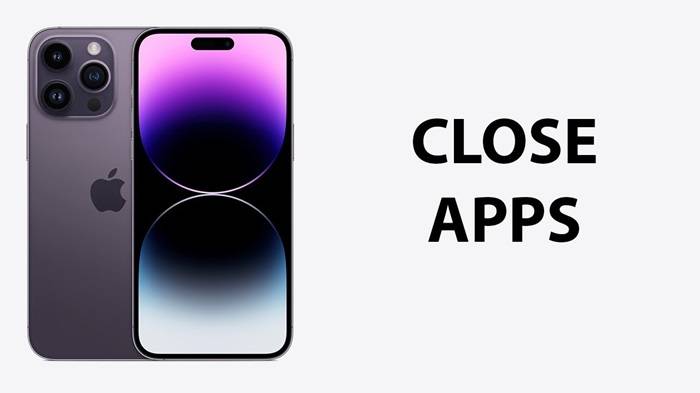The iPhone 14 is a marvel of modern technology, boasting advanced features and a sleek design. However, like any sophisticated device, it’s essential to understand how to navigate its various functions effectively. One common task that iPhone users frequently encounter is closing apps. Whether you’re looking to conserve battery life, improve performance, or simply tidy up your device, knowing how to close apps on your iPhone 14 is crucial. In this comprehensive guide, we’ll walk you through the various methods for closing apps on your iPhone 14, along with tips for maximizing efficiency and performance.
Understanding Multitasking on iPhone 14:
Before diving into the specifics of closing apps, it’s helpful to understand how multitasking works on the iPhone 14. Apple’s iOS operating system allows users to switch between multiple apps seamlessly, thanks to its robust multitasking capabilities. When you switch from one app to another, the previous app remains in a suspended state in the background, ready to resume where you left off. While this feature enhances user experience by enabling quick app switching, it also means that multiple apps may be running in the background, consuming system resources.
Why Close Apps on iPhone 14?
Closing apps on your iPhone 14 can offer several benefits:
- Conserving Battery Life: Background app activity can drain your iPhone’s battery even when you’re not actively using the apps. By closing unnecessary apps, you can extend your device’s battery life and minimize the need for frequent recharging.
- Improving Performance: Running too many apps simultaneously can bog down your iPhone’s performance, leading to sluggishness and lag. Closing apps frees up system resources, allowing your device to run more smoothly.
- Managing Resources: Closing apps can help you manage your device’s resources more efficiently, especially if you’re experiencing issues with app crashes or freezes.
Now that we’ve established the importance of closing apps, let’s explore the different methods for doing so on your iPhone 14.
Method 1: Closing Apps from the App Switcher:
- Access the App Switcher: On iPhone 14, accessing the App Switcher is a breeze. Simply swipe up from the bottom of the screen and pause in the middle of the screen.
- View Open Apps: The App Switcher will display all the open apps in a horizontal lineup. You can swipe left or right to scroll through the list.
- Close Apps: To close an app, swipe it upwards off the screen. Alternatively, you can use multiple fingers to swipe multiple apps simultaneously for faster closure.
Method 2: Closing Apps from the Home Screen:
- Return to the Home Screen: Press the Home button or swipe up from the bottom of the screen to return to the Home Screen.
- Enter App Switcher: Double-click the Home button to access the App Switcher. On iPhone 14 without a Home button, swipe up from the bottom of the screen and pause in the middle to access the App Switcher.
- Close Apps: Once in the App Switcher, swipe up on the app previews to close them.
Method 3: Using Settings to Manage Background App Refresh:
- Navigate to Settings: Tap on the Settings app from the Home Screen.
- Select General: Scroll down and select “General” from the list of options.
- Manage Background App Refresh: Tap on “Background App Refresh.” Here, you can choose to disable background app refresh entirely or customize it for individual apps by toggling the switches.
Tips for Efficiently Managing Apps on iPhone 14:
- Regularly Close Unused Apps: Get into the habit of closing apps you’re not actively using to conserve battery life and optimize performance.
- Monitor Battery Usage: Keep an eye on your device’s battery usage in the Settings app to identify any apps consuming an unusually high amount of power.
- Update Apps Regularly: Make sure to keep your apps updated to the latest versions, as developers often release updates that include performance improvements and bug fixes.
Mastering the art of closing apps on your iPhone 14 is essential for optimizing performance, conserving battery life, and ensuring a smooth user experience. By familiarizing yourself with the various methods outlined in this guide and implementing the tips provided, you can make the most of your iPhone 14 and enjoy seamless multitasking capabilities. So go ahead, take control of your device, and start closing those apps like a pro!