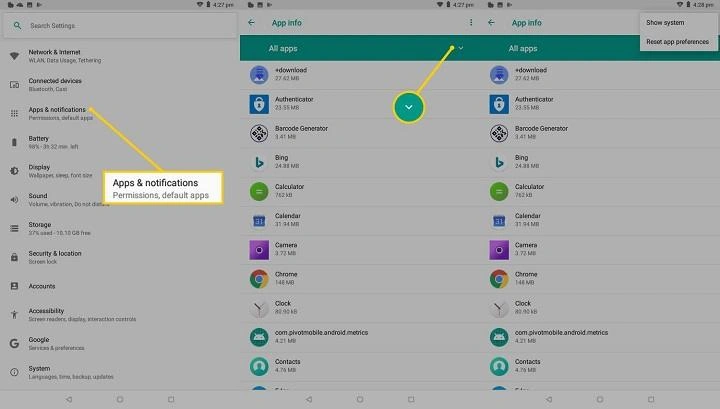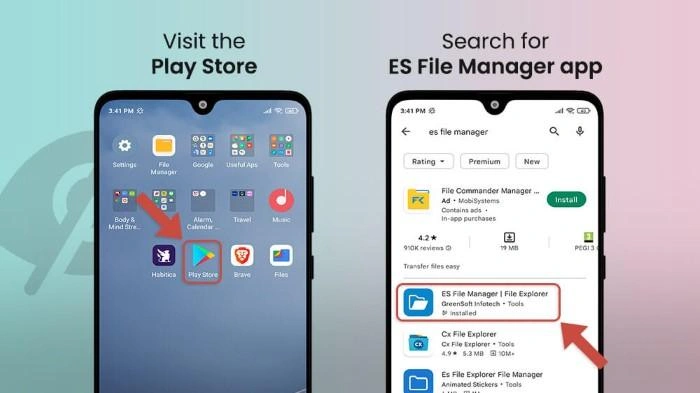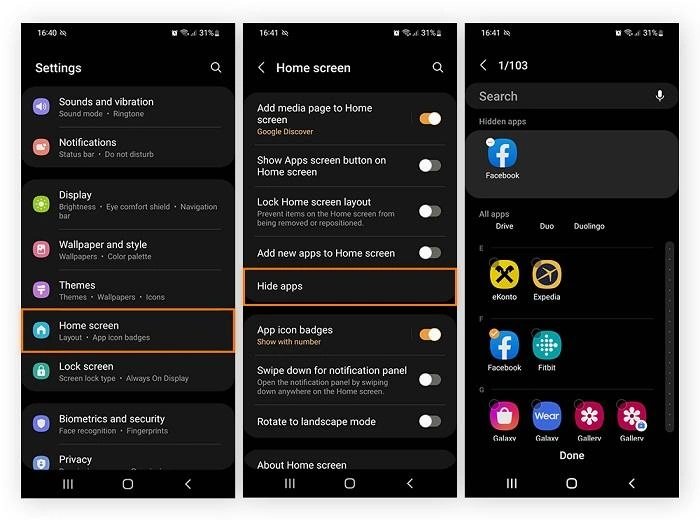Hidden apps on Android devices can be a cause for concern, whether you’re a parent worried about what your child might be hiding, or you simply want to ensure there are no unauthorized apps on your phone. Understanding how to find hidden apps on Android is essential for maintaining control over your device’s security and functionality. In this guide, we’ll cover various methods to uncover hidden apps, why someone might hide apps, and tips for managing your device more effectively.
Why Would Someone Hide Apps on Android?
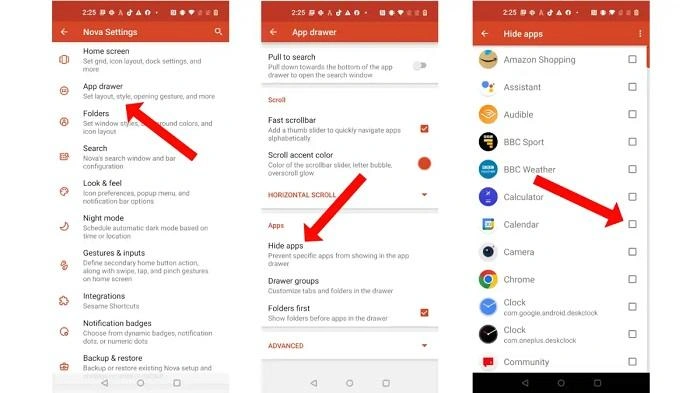
Common Reasons for Hiding Apps
There are several reasons why someone might choose to hide apps on their Android device:
- Privacy Concerns: Users may hide apps to protect their personal information, especially in shared or family devices.
- Avoid Detection: Some individuals might hide apps to avoid detection of unauthorized or inappropriate usage, such as hiding social media or messaging apps from parents or partners.
- Reduce Clutter: Hiding apps can help reduce clutter on the home screen, making the device look cleaner and more organized.
- Security Purposes: In some cases, users might hide apps to protect sensitive information, such as banking or financial apps, from prying eyes.
Types of Apps Commonly Hidden
Some types of apps that are commonly hidden include:
- Social Media Apps: To avoid detection of excessive use or unwanted social interactions.
- Messaging Apps: To keep private conversations hidden.
- Dating Apps: To conceal dating activities from partners or family members.
- Finance or Banking Apps: To protect financial information.
- Gaming Apps: To reduce visibility, especially if one is trying to limit gaming time.
How to Find Hidden Apps on Android Using Settings
Step-by-Step Guide to Finding Hidden Apps in Settings
The easiest way to find hidden apps on Android is through the device’s Settings menu. Here’s how you can do it:
Steps to Find Hidden Apps Using Settings:
- Open Settings: Tap on the Settings app on your Android device.
- Go to Apps or Application Manager: Depending on your device model and Android version, this option may appear as Apps, Applications, or Application Manager.
- Tap on All Apps: Look for a tab that says All Apps, Installed Apps, or something similar. This will display a list of all apps installed on your device, including any that might be hidden.
- Check for Unusual Apps: Scroll through the list and look for any apps that you do not recognize or appear suspicious. Hidden apps might not have familiar icons or names.
Benefits of Using Settings to Find Hidden Apps
- Comprehensive List: Shows all apps installed on the device, regardless of their visibility on the home screen.
- Easy Access: Available directly from the Settings menu without needing additional software.
- Free: Does not require any third-party apps or purchases.
How to Find Hidden Apps on Android Using the App Drawer
Understanding the App Drawer
The App Drawer is a feature on most Android devices that shows all the apps installed on the device. Hidden apps can sometimes be located here, especially if they are not visible on the home screen.
Steps to Find Hidden Apps Using the App Drawer:
- Open the App Drawer: Swipe up from the bottom of the home screen or tap on the App Drawer icon.
- Look for Hidden Apps: Scroll through the list of apps in the App Drawer to see if there are any that are not visible on the home screen.
- Check Hidden App Settings: Some Android launchers have the option to hide apps. Tap on the menu icon (usually three dots or lines) and look for Hide apps or Hidden apps to see if any apps are listed.
Advantages of Using the App Drawer
- Direct Access: Quickly view all apps installed on your device.
- Bypasses Home Screen Restrictions: Allows you to see apps that may not be displayed on the home screen.
How to Find Hidden Apps on Android Using File Manager
Using File Manager to Uncover Hidden Apps
File managers are tools that let you access the files and directories on your Android device, including hidden files and folders. Some hidden apps may have associated files or data that can be uncovered through a file manager.
Steps to Find Hidden Apps Using File Manager:
- Open File Manager: Tap on the File Manager app on your Android device.
- Navigate to the App Data Folder: Go to the Internal Storage or SD Card section, and look for folders named Android, Data, or App Data.
- Enable Hidden Files: Tap on the menu icon (usually three dots) and select Show hidden files or a similar option.
- Look for Suspicious Files or Folders: Check for folders or files that are not associated with known apps. Hidden apps may have folders that do not match the names of installed apps.
Benefits of Using File Manager
- Deep Access: Allows you to access hidden files and folders that may indicate hidden apps.
- Greater Control: Provides more control over device files and data, making it easier to identify suspicious content.
How to Use Third-Party Apps to Find Hidden Apps on Android
Overview of Third-Party Apps
Several third-party apps are designed specifically to help users find hidden apps on Android. These apps often offer additional features, such as virus scanning, privacy protection, and app management tools.
Popular Third-Party Apps for Finding Hidden Apps:
- App Inspector: Provides detailed information about all installed apps, including hidden ones.
- Hidden Apps Detector: Scans your device for hidden apps and spyware.
- App Hider: Allows you to hide apps and check for hidden apps on your device.
How to Use Third-Party Apps to Find Hidden Apps
- Download and Install: Visit the Google Play Store and download a reputable third-party app, such as App Inspector or Hidden Apps Detector.
- Open the App: Launch the app and follow the setup instructions.
- Scan for Hidden Apps: Use the app’s scanning feature to search for hidden apps on your device.
- Review Results: Check the results and take action on any suspicious apps that are identified.
Benefits of Using Third-Party Apps
- Specialized Features: Designed specifically to find hidden apps and provide additional security measures.
- Easy to Use: Often comes with user-friendly interfaces and guided steps.
- Advanced Detection: Some apps can detect hidden apps that may not be visible through standard device settings.
Methods to Find Hidden Apps on Android
| Method | Steps | Best For | Limitations |
| Using Settings | Settings > Apps/Application Manager > All Apps | Quick and comprehensive scan of all installed apps | May miss apps hidden by third-party software |
| Using App Drawer | Open App Drawer > Scroll through apps > Check hidden settings | Easy access and visibility through the app drawer | Some launchers may not display all apps |
| Using File Manager | File Manager > Internal Storage > Show hidden files > Review folders | Deep access to hidden files and directories | May require technical knowledge |
| Using Third-Party Apps | Download app > Open and scan for hidden apps > Review results | Advanced detection and additional security tools | May require purchase or subscription |
Tips for Managing Hidden Apps on Android
Regularly Update Your Device
Ensure that your Android device is up to date with the latest software updates and security patches. This can help protect against vulnerabilities that might be exploited by hidden apps.
Use Strong Passwords and Authentication
Set strong passwords and use biometric authentication, such as fingerprint or facial recognition, to protect your device from unauthorized access.
Install Antivirus and Security Software
Use reputable antivirus and security apps to regularly scan your device for hidden apps, spyware, and malware.
Monitor App Permissions
Regularly review the permissions granted to each app on your device to ensure that no app has access to information or features it shouldn’t.
FAQs
Can hidden apps on Android access my personal data?
Yes, hidden apps can access your personal data if they have the necessary permissions. It’s important to regularly review app permissions and use security software to protect your data.
Are all hidden apps malicious?
Not necessarily. Some apps are hidden for privacy reasons or to reduce clutter. However, it’s important to be cautious and verify the purpose of any hidden app.
How can I prevent apps from being hidden on my Android device?
Use security software and regularly review your installed apps and app permissions. Avoid installing apps from unknown sources, as they may have hidden capabilities.
What should I do if I find a hidden app on my Android device?
If you find a hidden app that you did not install or recognize, uninstall it immediately and scan your device for malware or other security threats.
Can I use parental controls to prevent hidden apps?
Yes, many parental control apps allow you to monitor installed apps and prevent the installation of unauthorized apps.
Related Post:
How to Block Apps on iPhone: A Step-by-Step Guide
Cash Advance Apps No Direct Deposit Required: A Comprehensive Guide
How to Offload Apps: A Complete Guide to Freeing Up Space on Your Device
Knowing how to find hidden apps on Android is crucial for maintaining your device’s security and ensuring that all apps are used responsibly. Whether you’re using built-in tools like Settings and File Manager or opting for third-party apps, there are multiple methods available to uncover hidden apps. By following the steps outlined in this guide, you can keep your device safe, secure, and free from unwanted or malicious apps.