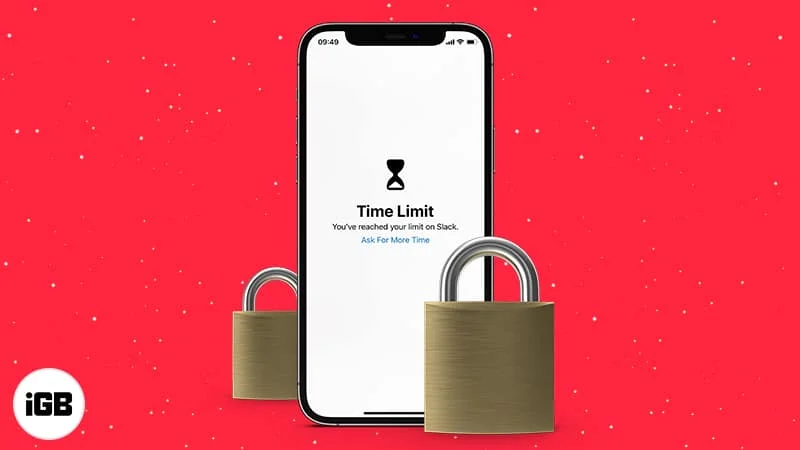In today’s digital age, privacy and security are paramount concerns for smartphone users. With the iPhone being one of the most popular devices worldwide, knowing how to lock apps on your iPhone can provide an extra layer of protection for your sensitive data and personal information. In this comprehensive guide, we will explore various methods and tools available to lock apps on your iPhone effectively.
Understanding the Need for App Locking:
Before delving into the specifics of how to lock apps on iPhone, it’s essential to understand why it’s necessary. With the increasing reliance on smartphones for various tasks, including banking, social media, and communication, the risk of unauthorized access to personal information has also escalated. Locking apps adds an additional barrier, safeguarding your data from prying eyes, especially in case your device is lost or stolen.
Built-in App Locking Features on iOS:
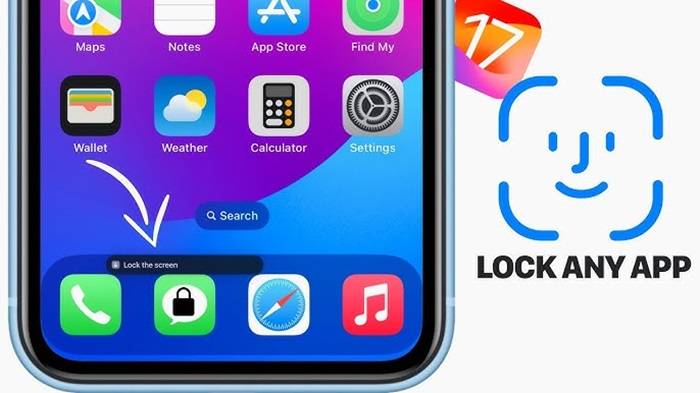
- Touch ID and Face ID:
- iPhones equipped with Touch ID or Face ID technology offer a convenient way to lock individual apps.
- Navigate to “Settings” > “Face ID & Passcode” or “Touch ID & Passcode” depending on your device.
- Enable “Use Face ID” or “Use Touch ID” for the desired apps under the “Allow Access When Locked” section.
- Restrictions (Screen Time) Settings:
- iOS devices come with built-in parental controls and content restrictions, which can be utilized to lock specific apps.
- Go to “Settings” > “Screen Time” > “Content & Privacy Restrictions.”
- Enter your passcode and toggle on “Content & Privacy Restrictions.”
- Select “Allowed Apps” and disable the apps you want to lock.
Third-Party App Locking Solutions:
While iOS provides some native features for app locking, third-party apps offer additional functionalities and customization options. Here are some popular choices:
- AppLocker:
- AppLocker allows users to lock individual apps using a passcode, Touch ID, or Face ID.
- Download and install AppLocker from the App Store.
- Launch the app, set up a passcode, and select the apps you want to lock.
- Guided Access:
- Guided Access is a built-in feature on iOS devices that restricts the device to a single app and allows you to control which features are available.
- Enable Guided Access by going to “Settings” > “Accessibility” > “Guided Access” and toggle it on.
- Open the app you want to lock, triple-press the side button (or home button on older devices), and tap “Start” to begin Guided Access.
Best Practices for App Locking on iPhone:
- Regularly Update Apps and iOS:
- Keeping your apps and iOS updated ensures you have the latest security patches and bug fixes, reducing the risk of vulnerabilities.
- Use Strong Passcodes or Biometrics:
- Opt for complex passcodes or utilize biometric authentication methods like Touch ID or Face ID for added security.
- Be Selective About Permissions:
- Review and revoke unnecessary app permissions to minimize the data accessible to third-party apps.
- Enable Two-Factor Authentication (2FA):
- Enabling 2FA adds an extra layer of security by requiring a secondary verification method for accessing your accounts.
Securing your iPhone’s apps is crucial for protecting your sensitive data and maintaining your privacy. Whether you choose to utilize built-in features like Touch ID and Face ID or opt for third-party solutions, taking proactive steps to lock your apps can significantly enhance your device’s security posture. By following the guidelines outlined in this comprehensive guide, you can enjoy peace of mind knowing that your personal information remains safeguarded against unauthorized access.