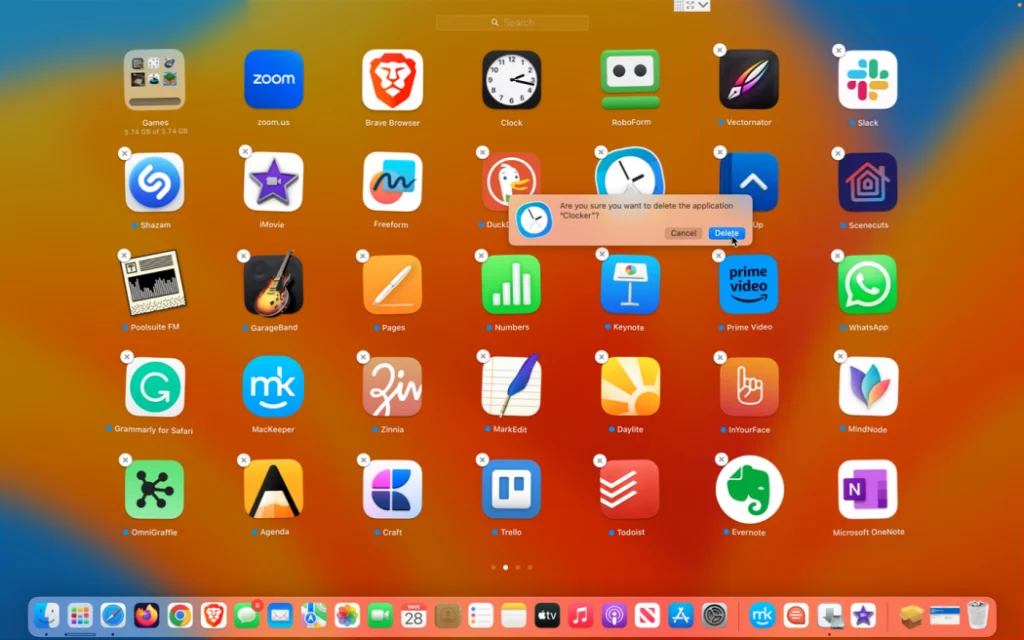- The growing dependency on smartphones has led to the accumulation of numerous apps over time.
- Deleting unwanted apps not only declutters your device but also enhances its performance.
- This comprehensive guide will walk you through the various methods to delete apps on both Android and iOS devices.
Why Delete Apps?
- Save storage space: Unused apps take up valuable storage space on your device.
- Improve performance: Deleting apps can help speed up your device by reducing background processes.
- Enhance privacy: Removing unnecessary apps minimizes the risk of data breaches and privacy concerns.
- Organize your device: Deleting apps allows you to streamline your device and keep it well-organized.
How to Delete Apps on Android Method 1: Using the Settings Menu
- Open the Settings app on your Android device.
- Navigate to the “Apps” or “Applications” section.
- Select the app you want to delete from the list.
- Tap on the “Uninstall” or “Delete” button.
- Confirm the action when prompted.
Method 2: Using the Home Screen
- Long-press the app icon on your home screen.
- Drag the app icon to the “Uninstall” or “Remove” option at the top of the screen.
- Release the icon to uninstall the app.
Method 3: Using Google Play Store
- Open the Google Play Store app.
- Tap on the menu icon (three horizontal lines) in the top-left corner.
- Select “My apps & games” from the menu.
- Navigate to the “Installed” tab.
- Find the app you want to delete and tap on it.
- Tap on the “Uninstall” button.
How to Delete Apps on iOS Method 1: Using the Home Screen
- Find the app you want to delete on your home screen.
- Press and hold the app icon until it starts to jiggle.
- Tap on the “X” icon that appears on the top-left corner of the app icon.
- Confirm the deletion when prompted.
Method 2: Using Settings
- Open the Settings app on your iOS device.
- Go to the “General” section.
- Select “iPhone Storage” or “iPad Storage,” depending on your device.
- Scroll down to find the app you want to delete.
- Tap on the app and select “Delete App.”
- Confirm the deletion when prompted.
Best Practices for Deleting Apps
- Review your apps regularly: Periodically go through your apps to identify and delete the ones you no longer use.
- Consider alternatives: Before deleting an app, explore if there are alternative apps or solutions that better serve your needs.
- Back up important data: Ensure that you back up any important data associated with the app before deleting it.
- Monitor app permissions: Pay attention to the permissions requested by apps and delete those that have excessive access to your personal information.
- Reinstall if needed: If you mistakenly delete an app, you can always reinstall it from the respective app store.
- Deleting apps is a simple yet effective way to optimize your device’s performance and declutter your digital space.
- By following the step-by-step instructions outlined in this guide, you can easily remove unwanted apps from your Android or iOS device.
- Make app management a regular habit to ensure that your device stays organized and efficient.
- Enjoy a smoother and more streamlined mobile experience by taking control of your app ecosystem.