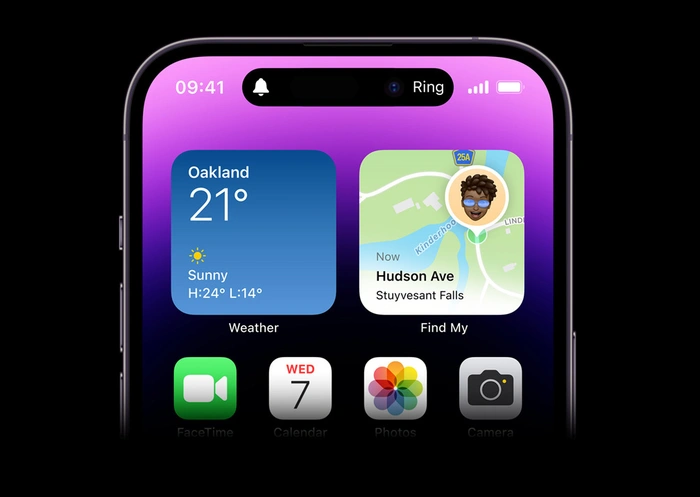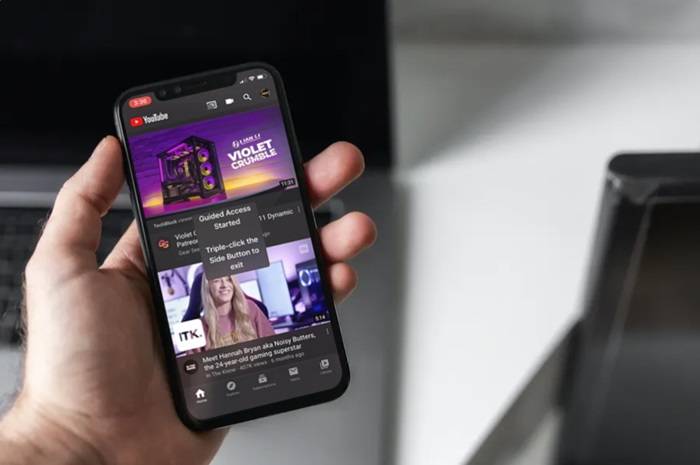In today’s digital age, where our smartphones store sensitive personal information, ensuring privacy and security is paramount. While iPhones offer robust security features, many users seek additional methods to protect their data, particularly within specific apps. Fortunately, there are various techniques available to lock apps on iPhone, providing an extra layer of security. In this comprehensive guide, we’ll explore these methods in detail, empowering you to safeguard your privacy effectively.
Table of Contents:
- Why Locking Apps on iPhone Is Important
- Built-in Security Features on iPhone
- Third-Party App Locking Solutions
- How to Lock Apps Using Screen Time
- Utilizing Guided Access for App Locking
- Best Practices for App Locking on iPhone
- Conclusion
Why Locking Apps on iPhone Is Important:
With the proliferation of mobile applications, users entrust their iPhones with a plethora of sensitive data, including personal messages, financial information, and confidential documents. However, the absence of built-in app locking functionality within iOS leaves these data vulnerable to unauthorized access, especially if the device falls into the wrong hands. By locking apps on your iPhone, you can prevent prying eyes from accessing sensitive information, thereby safeguarding your privacy and security.
Built-in Security Features on iPhone:
Apple’s iOS comes equipped with robust security features designed to protect users’ data and privacy. These features include Touch ID, Face ID, passcodes, and encryption mechanisms, which safeguard the device and its contents from unauthorized access. While these built-in features provide a solid foundation for security, they primarily focus on securing the device as a whole, rather than individual apps.
Third-Party App Locking Solutions:
Recognizing the need for app-specific security measures, developers have introduced third-party app locking solutions tailored for iOS devices. These apps offer a range of features, including the ability to lock individual apps with passcodes, biometric authentication, or pattern locks. Popular third-party app locking solutions for iPhone include AppLock, Lockdown, and BioProtect. While these apps enhance app-level security, users should exercise caution when granting permissions and ensure the app is reputable and trustworthy.
How to Lock Apps Using Screen Time:
Apple introduced Screen Time as part of iOS 12, aiming to help users manage their device usage and maintain a healthy digital lifestyle. While its primary purpose is to track screen time and app usage, Screen Time also offers a rudimentary app locking feature. To lock apps using Screen Time, follow these steps:
- Open Settings on your iPhone.
- Scroll down and tap on Screen Time.
- Tap on Turn On Screen Time if it’s not already enabled.
- Tap on Use Screen Time Passcode and set a passcode if prompted.
- Select App Limits and tap on Add Limit.
- Choose the app or category you wish to lock, then tap Next.
- Set a time limit of 1 minute for the selected app or category.
- Tap on Add at the top right corner to confirm.
Utilizing Guided Access for App Locking:
Guided Access is another built-in feature in iOS that can be repurposed for app locking purposes. Originally designed to limit the functionality of the device to a single app, Guided Access can effectively lock the user into a specific app, preventing access to other apps without the passcode. To use Guided Access for app locking, follow these steps:
- Open Settings on your iPhone.
- Navigate to Accessibility and tap on Guided Access.
- Toggle the switch to enable Guided Access.
- Set a passcode for Guided Access if prompted.
- Open the app you want to lock.
- Quickly press the Side button (or Home button for older devices) three times to enter Guided Access mode.
- Tap on Options at the bottom left corner to configure additional settings, such as disabling touch or motion.
- Tap on Start at the top right corner to begin Guided Access.
Best Practices for App Locking on iPhone:
While locking apps on your iPhone enhances security, it’s essential to follow best practices to maximize effectiveness:
- Regularly update your device and apps to patch security vulnerabilities.
- Use strong, unique passcodes or biometric authentication methods.
- Avoid sharing your passcode or biometric data with others.
- Choose reputable third-party app locking solutions from trusted developers.
- Enable two-factor authentication for additional security.
- Be mindful of app permissions and only grant access to necessary functions.
- Consider the sensitivity of the information stored in each app when deciding which ones to lock.
In an era where digital privacy and security are paramount, locking apps on your iPhone is a proactive step towards safeguarding your sensitive information. Whether you rely on built-in features like Screen Time and Guided Access or opt for third-party app locking solutions, enhancing app-level security can provide peace of mind in an increasingly connected world. By following best practices and staying informed about emerging threats, you can enjoy the convenience of mobile apps without compromising your privacy.