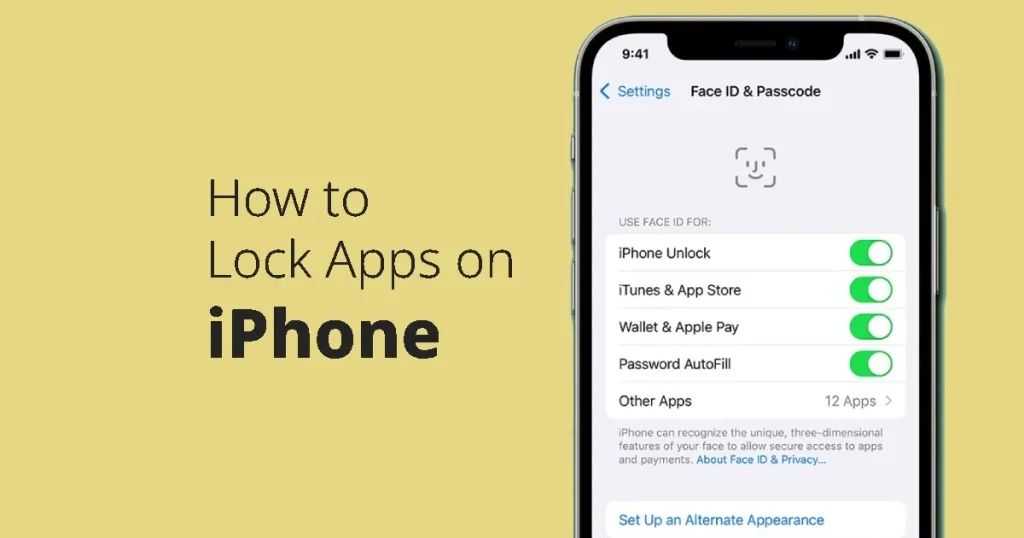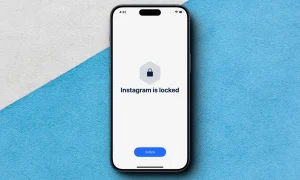In today’s digital age, our smartphones contain a treasure trove of personal information, from sensitive emails to financial data. With the increasing concern over privacy and security, it’s essential to take steps to protect our information from prying eyes. One effective way to do this is by locking apps on your iPhone. In this comprehensive guide, we’ll explore everything you need to know about locking apps on iPhone, including why it’s important, the methods available, and tips for maximizing your privacy and security.
Why Locking Apps on iPhone Matters:
- Protect Your Privacy: Locking apps adds an extra layer of security, preventing unauthorized access to your personal data.
- Prevent Unauthorized Purchases: App locking can help prevent unauthorized purchases, especially important if you have children using your device.
- Secure Sensitive Information: If you use your iPhone for work or store sensitive information, locking apps can help keep that data safe from prying eyes.
Methods for Locking Apps on iPhone:
There are several methods you can use to lock apps on your iPhone, each with its own advantages and limitations:
- Built-in Screen Time Feature:
- iOS devices come with a built-in Screen Time feature that allows you to set app limits and restrictions.
- To use this feature, go to Settings > Screen Time > App Limits, then select the apps you want to lock and set a time limit.
- While effective for limiting app usage, this method may not provide the level of security needed for sensitive apps.
- Third-Party App Lockers:
- Numerous third-party apps are available on the App Store that allows you to lock individual apps with a passcode or biometric authentication.
- Popular options include AppLock and Locker: Hide Photos, Hide Apps.
- These apps offer more robust security features but may require a subscription for full functionality.
- Guided Access:
- Guided Access is a built-in accessibility feature that allows you to restrict the use of your iPhone to a single app.
- To enable Guided Access, go to Settings > Accessibility > Guided Access, then turn it on and set a passcode.
- While primarily designed for educational and accessibility purposes, Guided Access can also be used to lock apps temporarily.
Tips for Maximizing Privacy and Security:
- Use Strong Passcodes: Ensure that you use strong, unique passcodes for locking your apps to prevent unauthorized access.
- Enable Biometric Authentication: Take advantage of Touch ID or Face ID for added convenience and security.
- Regularly Update Apps: Keep your apps and iOS device up to date with the latest software updates to patch any security vulnerabilities.
- Be Mindful of Permissions: Review and adjust app permissions to limit access to sensitive data such as location, contacts, and photos.
- Use Encryption: Consider using encrypted messaging and storage apps for added security when transmitting or storing sensitive information.
Locking apps on your iPhone is a proactive step you can take to enhance your privacy and security in an increasingly digital world. Whether you’re safeguarding personal photos or sensitive work documents, implementing app locks can provide peace of mind knowing that your information is protected. By understanding the various methods available and following best practices for privacy and security, you can make the most of your iPhone while keeping your data safe from unauthorized access.